Virtualisation
Table of Contents
What is Virtualisation
Virtualization is when we have a single physical machine (Desktop/Laptop/Server) and on it, we run multiple virtual machines. On one computer, you could be running Windows 10 and also Ubuntu Linux. In this case, Windows 10 and Ubuntu Linux are two virtual machines running on one physical machine.
Use Case in an Organisation
In the case of an organization having say a 100 employees, you could provide each employee with a separate computer where they could have their operating system and store data to their hard drives. Alternatively, using a server, you could run all 100 instances of Windows 10 on one server and each employee can access their virtual machines using a thin client, which is just a monitor with keyboard, mouse, and minimum hardware just to enable the thin client to connect to the server. In this scenario, one server (Physical Machine) is running 100 instances of Windows 10 (virtual machines), and the CPU power and storage are provided by the server.
These virtual machines use the hardware of a single machine and we get many different computers running inside of it. These virtual machines could be multiple different types of Windows, Linux machines, etc and they’re all using the main machines Hardware.
Basics of Virtualisation
These are the basics of virtualization and here are some key points to note.
- When we use the one physical machine’s hardware, for each virtual machine, we allocate an amount of processor which is CPU, RAM which is memory, and then storage space on disks.
- The total amount of CPU, RAM, and storage that we’re using on all the virtual machines cannot exceed what’s available on the physical machine.
The Benefits of virtualisation
- We can get better use of our Hardware resources. As more virtual machines are using one physical machine, we will be utilizing more of the CPU, RAM, and storage.
- Better use of our hardware resources gives us power savings.
- We utilize less footprint meaning less space is occupied leading to smaller server rooms with less air conditioning etc.
- We can save our virtual machines as files that can be easily backed up and restored/shared between data centers giving us a lot of flexibility.
- We can do test hardware/software on different operating systems using just one physical machine with many virtual machines in it.
Hypervisor
A hypervisor is a software that is installed on the physical machine so as to permit the physical machine to run several virtual machines on it.
An example of this is VMware.
There are two types of Hypervisors, Type 1 and Type 2.
Type 1 Virtualisation
Type 1. This Hypervisor software is installed on the bare-metal meaning it is installed on the physical machine first before any virtual machine is installed. After this is installed, the virtual machines are installed on this framework. As an example, we get a Virtualisation enabled computer, first install VMware ESX on it and after that, we load Windows 10 OS, Windows 7 OS, and Linus OS. So we now have three virtual machines.

Figure 1
Type 2 Virtualisation
Type 2. This Type 2 Hypervisor is installed after the first operating system is installed. It acts as a layer on top of the operating system. We can install other virtual machines. As an example, we first load Windows Server OS on a Physical Machine, and on that operating system, we install VMwareWorkstation. After this is installed, we can proceed to install other virtual machines like Linux or Windows 10 on the same physical machine.

Figure 2
Does your CPU supports Virtualisation?
Method 1
The easiest way is to just google the processor name eg., “Intel Core i74710HQ Specifications” or “AMD Ryzen 7 1800x specifications”. You will see the first result from intel.com or AMD.com. Click that link and you can see more details of the processor. Scroll down and you will a heading Like Advanced Technologies (Intel) or Supported Technologies for AMD and you will find it mentioned whether your processor supports Virtualisation.

Method 2
Second way is to open the task manager by right-clicking the taskbar and selecting Task Manager.
Under the performance tab, click on CPU and you will see at the right bottom Virtualisation Disabled or Enabled. If it is disabled, we know that the provision is there and we can enable it. If you do not see any Line saying whether Virtualisation is enabled or disabled then we can conclude it is not there in the CPU.
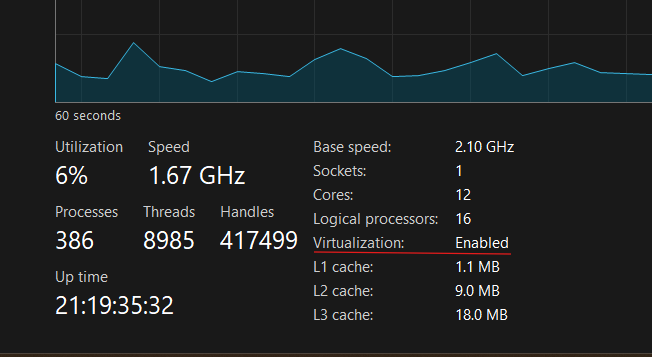
Method 3
Another way:
- In windows open the command prompt by entering cmd in the search bar.
- Type msinfo32 at the command line.
- You will a lot of information on your system. If your CPU supports Virtualisation, you will see a section called “Virtualisation entries” at the bottom. If you do not see this section, that means your CPU does not support Virtualisation.

Conclusion
So that’s what virtualization is all about. It lets one physical machine run multiple virtual systems, saving space, cutting costs, and making things a lot more flexible. Whether it’s for testing, running different OSes, or setting up servers, virtualization gives you more control and better use of your hardware. It’s a smart way to do more with what you already have.