A Complete Guide to Buying a Secondhand Laptop or a Used Laptop
Table of Contents
Introduction
1. Purchasing a secondhand laptop can be one of the wisest technology purchases if executed well. For students, professionals, or just occasional users, a second hand laptop provides a cost-effective option compared to purchasing new one, often matching in performance for a percentage of its cost. Yet, the choice isn’t without its pitfalls.
2. Lying somewhere in between getting a good buy and an undesirable device is a delicate balance. Buyers neglect vital inspections or rely solely on brand and appearance—only to regret it afterwards. This guide intends to break the cycle.
3. We will guide you through each phase of the purchase—knowing what to look for, how to test every component of a laptop, where, and how to get your worth for your money for that matter. Buying a machine for work, for studying, or just for casual browsing, this extensive checklist will steer you in the right direction and keep you away from potential pitfalls.
Used Laptop vs. Refurbished Laptop: What’s the difference?
Familiarity with the difference between refurbished and Used laptops is essential while purchasing.
1. Used Laptops. These are sold by individuals as-is. They could work perfectly but have not been tested or fixed. There is no warranty, and their condition can differ greatly—so due diligence is important.
2. Refurbished Laptops. These however, are checked, fixed, and serviced by experts. They may have a brief warranty and feel almost like new. They’re typically more dependable but are a bit higher in price.
📌 Tip: Used is less expensive but more risky, while refurbished is more reassuring. Decide according to your budget and tolerance for testing.
Preparation Before You Purchase a used laptop
Allowing yourself just a few minutes to get clear about what you need—and what you do not need—before you go about checking listings or stepping into a store will pay significant dividends. Buyers often wind up getting the wrong laptop not because they did not try them out, but because they failed to get clear about their needs.
Begin with a few straightforward questions:
1. Purpose for laptop use. What will I be using the laptop for? Browsing and emailing require minimal specs. You will need higher specs if you intend using it for video editing, designing, or as a gaming machine.
2. What screen size do I feel comfortable with? A 15.6-inch screen is standard, but if portability is an issue, a 13- or 14-inch may be preferable.
3. How much can I spend? Setting a budget serves to exclude inappropriate choices and keep expectations in check.
4. Do I need Windows, macOS, or maybe even Linux? Select what you know and what your chosen programs will require.
Advantages and Disadvantages of Online vs Offline
There is a role for online and offline purchasing when it comes to refurbished or used laptops.
1. Offline Purchase (e.g., from a local store or an individual) allows you an opportunity to inspect the laptop in person prior to paying for the used laptop. You get to examine the screen, keyboard, ports, and condition personally. The flip side? Less choice, fewer return policies, and occasionally higher prices.
2. Buying online gives much broader choice—from platforms like Amazon Renewed all the way down to seller offers on Quikr or OLX. Prices tend to be lower, and there are return windows from some sellers. But there is higher risk involved: you cannot try beforehand, and condition may be unpredictable even if described well in an advert
📌 Simply put, purchase offline if you desire in-hand checking, and purchase online if you’re sure testing after receipt—and desire additional options or bargains.
External Checks: What to Look for at First Impression
Giving a glance outside first, even before you turn on the laptop, will already mean a lot about how They’ve used—and possibly misused—the machine.
1. Build Quality & Body Condition: Begin with checking out the chassis. Check for cracks, loose hinges, dents, or warping. Cracks in the casing or misaligned panels may indicate that it has been dropped or already opened. Don’t dismiss a wobbly screen—it could just be an issue with the hinge or something worse.
2. Keyboard and Trackpad: Try typing a few lines. Do the keys respond well? Any jammed or missing keys? Test if the trackpad is working properly under clicks and gestures. If either feels sticky or uneven, it may be a sign of internal wear—quite possibly liquid damage.
3. Ports and Jacks: Try all USB ports, headphone jack, SD reader, and charging port (where applicable). A port can appear good but be dead internally. Gently wiggle an attached device—loose ports are not uncommon in older laptops and are a hassle to repair.
4. Screen & Display Condition: Turn off the screen and check for pressure marks, dead spots, or scratches. Turn it back on and check for brightness, color patches, lines, or flicker. Steer clear of displays that exhibit burn-in or backlight bleeds—those are costly fixes.
5. Battery & Power Adapter: Check the battery (if removable) for swelling or damage. A swelling battery is an obvious red flag. The power adapter should either be an original or high-quality replacement. Loose plugs or fray cables are a definite no-no.
6. Hinges and Opening Mechanics: Open and close slowly. Do you hear any squeaking or resistance? A good hinge should be firm, not loose or too tight. Weak ones will get weaker and lead to further damage to the screen.
📌 Tip: For a more Comprehensive understanding read How to Check a Laptop Body and Casing
Internal Controls: What’s Under the Hood Is Most Important
Processor (CPU): Selecting the Right Brain for Your Requirements
1. For standard work such as browsing, video watching, typing, or spreadsheet management, an Intel Core i3 or AMD Ryzen 3 laptop will suffice. Steer clear of older Intel Pentium or Celeron processors—they cannot keep up with newer programs.
2. Multitasking, office work, or light content creation calls for an Intel Core i5 (8th gen and above) or Ryzen 5. They provide a good compromise between speed and cost.
3. For heavier applications such as video editing, designing, or coding, seek Intel Core i7, Ryzen 7, or Apple M1 (in refurbished MacBooks).
📌 Quick tip: Don’t buy processors that are older than 5–6 years old unless dirt-cheap and you’re comfortable with simple use. Always look at the generation (e.g., an 8th gen i5 is much better than an i7 4th gen).
For a more clarity read Processor Types in Laptops
RAM (Memory): How Much Multitasking Can It Handle?
1. For light usage such as YouTube viewing, email checking, or casual web surfing, 4GB RAM is minimal. But you will feel pinched, particularly if you use Windows 10 or 11.
2. For general multitasking and office use, 8GB RAM is the sweet spot. It remains smooth and allows you to open multiple apps without freezing them.
3. Editing, design, or heavy multitasking require 16GB RAM or more—alas, that tends to come at a higher cost in refurbished laptops.
📌 Quick tip: Attempt to acquire laptops whose RAM is upgradable. This way, you can begin with 4GB or 8GB and upgrade subsequently at an affordable price.
For better understanding read this interesting article on RAM
Storage: Speed Is More Important Than Size
Gone are the days when people only looked at how many GBs they were getting. Now, the type of storage is just as important—if not more.
1. Avoid HDDs unless you’re getting a real bargain—they’re slow and make the system feel laggy.
2. Opt for SSDs—even a 128GB SSD will be much quicker than a 1TB HDD.
3. Optimal configuration? A combination: SSD for performance, and if required, a second HDD for additional storage space.
📌 Pro Tip in a Flash: If your laptop has an HDD, find out if there is an additional M.2 slot for an SSD. You can always upgrade yourself later and give a new life to your device.
Read this article to understand the Types of Hard Disks
Battery Health: Don’t Get Plugged for Life
Most vendors do not specify battery condition—but what a difference this makes, particularly for students or those who use mobiles extensively.
1. A second-hand laptop should have a minimum capacity for 2–3 hours’ use when under normal conditions.
2. Tools such as BatteryInfoView (for Windows) can display wear levels for a battery—anything below 30% wear is okay.
3. Some sell batteries, which is a plus. But inexpensive ones will not be as durable.
📌 Quick Tip: When purchasing off-line, ensure you check the battery backup personally. When purchasing online, request cycle count or battery health report.
Be sure to reqad this article on how to check your battery
Cooling and Thermals: Heat Kills Performance
Laptops are small, and inadequate cooling will slow down or shut down even a good one.
1. Test if the fan is functioning. With something moderately heavy (e.g., a YouTube video playing), you will hear it spin up.
2. Inquire about overheating problems if you encounter any.
3. Burn marks around vents or intense heat at the underside? Leave immediately.
📌 Quick tip: A laptop that is just warm is okay. But one which is too hot to handle requires careful checking.
Motherboard & BIOS: The Concealed Heart
Most people skip this step—but it’s an important one.
1. Enter into BIOS and see if there’s something strange there. If there’s a wrong label for the brand, an incorrect number for the serial, or a password lock, watch out.
2. Test all your ports, including USB, HDMI, audio jack, and SD card, and others. See if all these are functioning properly.
3. A bad or messed-up motherboard is costly to have fixed. You should ask for a hardware test report if you buy online.
📌 Quick tip: In case your laptop is shutting down randomly, will not boot, or will not recognize storage or RAM, there could be motherboard issues involved. Better to leave well alone.
Graphics Card (GPU): For Visual Power
All laptops come equipped with some kind of graphics either integrated (within the processor) or dedicated (discrete like NVIDIA or AMD).
1. Integrated graphics (such as Intel UHD or AMD Radeon Vega) are good enough for normal, daily use – web surfing, videos, office apps, and light gaming. These are integrated into the CPU and share system memory.
2. Dedicated video cards, however, are for heavier applications—video editing, graphic design, gaming, or 3D modeling. They come with their own memory (VRAM) and provide higher performance but generate more heat and wear down eventually.
📌 Pro Tip: Ask the seller if the laptop comes with a dedicated GPU and verify this using the system information (either Device Manager or Task Manager), or use a free app such as GPU-Z.
What to Look for in Graphics Cards
1. Run a light or video game—check for visual glitches, freezing, or flickering.
2. Make sure both the integrated and dedicated GPUs (if available) are detected and working.
3. Look for overheating around the side or rear vents—if that’s happening, then the GPU will be under stress.
📌 Pro Tip: When your laptop crashes when watching videos or displays erratic patterns, it may be a problem of the GPU. Replacing a failing GPU is seldom worth doing—better to get a new one.
Graphics Cards explained in clarity here
Software & Licensing: The Foundation for Seamless Use
Buying a laptop with shady or pirated software can land you in unnecessary trouble—not to mention system instability and update issues.
1. Confirm the OS Version: The majority of used laptops use Windows 10 or 11. Check under Settings → System → Type About your PC. You will see all the information.
2. Is It Real? A real copy of Windows will state “Windows is activated with a digital license.” Anything else could be counterfeit.
3. Drivers and Updates: Head to Device Manager and look for any yellow warning signs. Also, ensure Windows Update works fine and that the system isn’t missing critical updates.
📌 Pro Tip: When purchasing online, request a screen shot indicating activation status.
Performance Testing: Real-world Usability
With or without excellent specs, a lagging laptop is a turn-off.
1. Boot Time: It shouldn’t take more than 20–30 seconds to boot if it’s using an SSD.
2. Responsiveness: Open multiple tabs, open apps, and attempt task switching. Any lag or freeze is a red flag.
3. Thermals: See if the laptop heats up rapidly. Excessive fan sound is usually indicative of heat problems.
📌 Quick Check: To view SSD/HDD health and speed, download a free software such as CrystalDiskInfo.
Connectivity & Audio: Don’t Miss These
These features are often overlooked, but they matter in daily use—especially for students or remote workers.
1. Wi-Fi and Bluetooth: Ensure both are detected and can connect. Try streaming a video and pairing with a Bluetooth device. (https://betalaptops.com/internet-speed-test/)
2. Speakers and Audio Jack: Play audio at full volume and test the 3.5mm jack. Look out for distortion or crackling. (https://betalaptops.com/how-to-check-laptop-audio-speakers-and-mic/)
3. Mic and Webcam: Utilize built-in Camera and Voice Recorder apps. Review clarity, frame rate, and static. Here is a relevant article on Testing your laptop camera.
Ask the Seller Questions That Save Regret
Asking the right questions can protect you from bad surprises. Whether you’re buying online or offline, get these answers first:
1. How Old is the Laptop? A 2–3-year-old laptop is ideal; older ones may not support newer software.
2. Do You Possess the Original Invoice? This verifies ownership and can be used for warranty tracking, particularly for refurbished products.
3. Is a warranty left? Refurbished laptops may have a 3 to 6-month warranty. More recent ones may be under warranty from the brand.
4. Why are you selling it? Observe what the seller says. A defensive or evasive reply could suggest an underlying problem.
📌 TIP: If the seller evades your questions or hurries you along, there’s a red flag there.
Smart Negotiation Tips: Get the Best Deal
1. Prices for used laptops are negotiable—particularly when you’ve done your research.
2. Know the Market Rate: Look up similar models on OLX, Amazon Renewed, or Flipkart Refurbished.
3. Use Your Test Results: You’ve found a weak battery or a damaged port? Point this out tactfully to negotiate downwards.
4. Be confident, not pushy: Exemplify that you’re knowledgeable and willing to walk away if there’s an unfair agreement.
📌 Sample Line: “I see that the battery is not retaining charge for long, and there is a crack on the hinge—would you be okay with ₹2,000 off?”
Red Flags and When to Walk Away
At times, walking away is the intelligent choice. These are indications that will cause you to hesitate:
1. Indications of Tampering: Misaligned panels, screws bearing marks, or cracked seals.
2. Overheating or Fan Noise: If it gets too hot within minutes, there could be thermal issues.
3. Missing or Pirated Software & Fake Windows: A legal and working nightmare, non-activated OS or pirated Office software.
4. Too good to be true: When specs are high but low prices are involved, exercise caution.
📌 TIP: You know what your instincts are telling you. Don’t ignore them.
Setting Up Your New Laptop
When you’ve just bought a new laptop, especially if it’s used, setting it up properly is key to ensuring it runs smoothly. Here’s a friendly guide to help you sort everything out easily:
1. Reinstall the Operating System and Drivers: It’s a good idea to start with a clean slate by reinstalling Windows. This helps get rid of any hidden clutter or malware. Make sure to use official tools for this task.
2. Run a Cleanup: Go through and remove any unwanted software, tidy up your files, and take a look at what programs automatically start up with your computer to make things run more efficiently.
3. Get the Basics Installed: Make sure you have antivirus software, a reliable web browser, productivity tools, and backup software installed, as these are essential for everyday use.
4. Create a Recovery Drive: Use Windows to create a USB recovery tool, which can be a lifesaver if something goes wrong in the future.
📌 TIP: If it’s your first time doing any of this, you can easily find tutorials on YouTube, or reach out to a tech-savvy friend. It might seem daunting, but it’s quite manageable!
Conclusion
Purchasing a second-hand or refurbished device isn’t complicated. With the right checklist and a calm mindset, you’re set to make smart decisions. Here are some important reminders:
- Test the laptop thoroughly before making a payment.
- Don’t be shy about asking all the questions you need.
- If a deal doesn’t feel right, be ready to walk away.
Pro Tip: We also have a guide on the best used laptops under ₹30,000. Definitely give it a look if you’re in the market for a great deal. Sharing this guide could also help someone avoid unnecessary hassles and expenses, so feel free to pass it along!