Secure Digital Card (SD Card)
Table of Contents
Introduction
SD Card stands for Secure Digital Card. It is a popular means of storing and porting data and is used by many devices like digital cameras, mobile phones, printers, scanners, laptops and many other electronic devices.
Types of SD Cards
There are three types of SD cards basically based on their size: –
- SD card
- Mini SD Card
- Micro SD card
SD cards, much like USB Flash drives are flash memory devices and have a capacity of data they can store. They come in data storage sizes ranging from 32 GB, 64 GB, 128 GB and 256 GB or even more.
Many laptops come in with a built SD card reader slot. If your laptop does not come with one, you may need to buy an SD card reader device which can be plugged in to your USB port.
How does an SD Card Work?
Data in an SD is held on transistors, or non-volatile flash memory cells. They have millions of NAND Flash memory cells with a flash controller to read-write on these cells. These cells are special transistors which have a floating gate. Electrons are pushed into the floating gate and will remain there for decades as the floating gate is in an insulating medium. When electrons are present in the floating gate the value of the cell is 1 and when not held, the value is 0. The electrons in the floating gate can be removed by applying a reverse voltage to the gate, thereby resetting the value to 0.
SD cards are very sturdy and versatile and data can be stored for many years in them and they also support thousands of read-write operations.
SD cards can be protected from accidental loss of data by locking the SD card. There is a small toggle switch provided on each SD card which enables you to lock the SD card. When locked, it is not possible to overwrite the data on the card till such time the lock is physically unlocked by you.
Does my Laptop have an SD card slot?
Many laptops come with an SD card reader in the form of a small slot at the side or front of the body. This slot accommodates a normal SD card. In case you need to read data form a mini or micro SD card, you will need to buy an adapter which is the size of a normal SD card. You can then insert the mini or micro SD card in to the adapter and proceed to insert the adapter in to the laptop.
In case your laptop does not come with a SD card reader, there is no cause for worry as you can buy an external SD card reader and connect it to your laptop using a USB slot. Card readers come pretty cheap too.
How to check if your SD card reader is working?
A sure way to check your SD card reader is to insert an SD card into the slot. Make sure the contact pins are facing down and go in first in to the slot. (see figure below).
The computer will recognize your SD card and give you a notification saying ‘choose what happens with your removable drives’. Click on this window and you will get options to proceed further like open folders, configure the card etc.
If you have a Micro or Mini SD card, you will then need an adapter to insert them as described above.
Trouble shooting an SD card reader that does not work
Step 1. SD card not recognized by your computer
The reason may be due to error in SD card or error in the reader.
We will need to do a process of elimination to find this out.
- You may not have inserted it correctly. Try removing it and insert it correctly.
- Poor contacts or murky contacts may cause the SD card not to be detected too. Clean them and re-insert.
- Try the SD card on another computer.
- Try another SD card on the computer/device.
By this process, we may be able to identify where the problem lies. If we are by now certain that the problem lies with the SD card reader and not in the SD card, proceed to take the flowing measures.
Method 1
- Insert the SD card in your reader. Open the Disk Manager. (Right Windows icon and click on Disk Management)
- See if you SD card is listed here, if it is listed, and is not assigned a drive letter. The SD card will show up as Disk 1,2 or 3 depending on how many drives you have, Disk 0 will be your main drive, so do not meddle with that. Look for a drive that has Removable written below it and relates to the data capacity of your SD card.
- Right click the shaded area opposite the Drive. Select Change Drive Latter>Add> Slect a Drive Letter form the drop Down. Click OK. Close the windows.
- Now refresh your File Explorer and you would be able to see the SD Card.
Method 2
Check Network Adapters
Type Device Manager in the search box and click on Device Manager.
In windows 7, Click start, click on control panel and select device manager
In the device manager window, click on the arrow next to ‘Disk Drives’
You will then see a list of Drivers with one saying ‘SD card’ installed on your computer.
Driver Check
Right click on the SD Card device and select properties.
The General Tab must say ‘This device is working properly’
Sometimes, it may show an error. In both cases, Click on the Driver Tab and then on update driver option.
If you are online, select choose Select Automatically for Updated Driver Software. Windows will update the driver or intimate that the driver is up to date.
If you are not online, On the window that opens, Choose the Browse my computer for the driver software option and then Let me pick from the list of device driver on my computer.
You will be able to see one or more drivers list. Select a suitable driver and then click Next and let windows update the driver. Restart your computer.
In all probability your problem will be solved by now.
Uninstall Device
The next option is to right click the SD Card Device in the Device Manager as described above and then choose Uninstall Device Option. This is a final option of the options above do not work.
After Uninstalling, reboot your computer which will automatically install drivers for your device.
Get Driver from Manufacturer Site
If nothing above works. download the drivers from the manufacturer’s site.
Find out the model of your computer/laptop/motherboard by typing msinfo32 in the search box. In the window that opens, look for the system model.
Copy the system model and search for download (Model Name) SD Card driver.
Go to the manufacturers site. Navigate to the driver’s tab and select the driver for the device.
Download it. Most driver are Exe files and they can be installed directly by double clicking them or running them.
SD Card Detected but Data Not Showing
If the SD card id detected but the data is not showing, there is a possibility that the data is corrupted. In that case, run a check disk command.
In the windows explorer see the drie of your SD card, like e: of f: or g: and note it down.
Type CMD in the search box and press enter
At the prompt, type
CHKDSK G: /F
(Considering G: is your SD card drive letter. The /F prefix tells the DOS to fix errors if any in the file system)
This way we can fix any error in the SD card and recover data.
If this does not solve your problem, the final way would be to format your SD card. This will ofcourse erase all data that is on the card.
Before doing this, if the data is valuable, it is better to download some SD card data recovery software or get help from a data recovery agency.
If the data is not valuable, you can format the SD card Using the Format command. Just right click on the device in the Windows Explorer, Click Format, Select FAT32, give a name to the Volume and click start. Select Quick Format as it will be faster.
Conclusion
So that’s everything you need to know about using SD cards with your laptop. Whether you’re transferring photos, expanding storage, or running files directly off the card, SD cards offer a quick and convenient solution. Just make sure the card is inserted properly, recognized by the system, and formatted if needed. Also, checking the card reader slot and trying the card in another device can help rule out basic issues.
These small cards may not seem like much, but they can be a big help in daily use—especially when your internal storage is running low. Now that you know how to check, troubleshoot, and use SD cards efficiently, you’ll be able to get the most out of this simple but powerful feature.