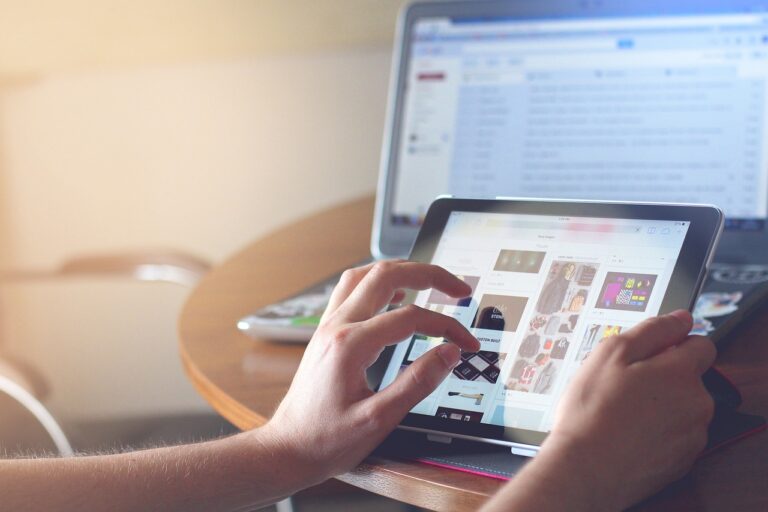Network, Internet and Speed Test
Table of Contents
Introduction
In this age of 5 G technology, where we live in a global village, we cannot survive without connectivity. Connectivity may mean several things to a computer as it has internet, Bluetooth, cable, fiber, Wi-Fi and other types of connections. This article discusses internet connectivity and answeres the much asked question “How to do an internet speed test in a laptop?”.
Internet connectivity is achieved in a computer by use of a device called Network Interface Cards (NIC). As the name suggests, a NIC is used to connect a computer to a network and it works as an interface between the computer and the network.
We can find NICs installed on all devices that need to be connected to a network like printers, scanners, switches, routers, servers etc.,
The Basics
Essentially, computers and devices communicated with each other by sharing data. The methodology and procedure for sharing data with each other is controlled by using a protocol called the TCP/IP protocol. (Transmission Control Protocol/Internet Protocol) It lays down how data is to be exchanged over a network, how to break it down to packets, how to identify the addressee, how to transmit the data, how to route it over the network and finally how the data is received.
The physical hardware function (Physical Layer) of the TCP/IP protocol is fulfilled by the NIC.-
Types of Network Adapters
There are essentially two types of network interface cards: –
- Ethernet or Wired Network Cards. These cards are connected using a cable, generally a CAT5/6/7 cable using a RJ45 connector. The other end of the cable is connected to another computer/router/modem/switch.
- Wireless Network Cards. Wireless network cards have an antenna and communicate with the access point/router wirelessly using the Wi-Fi protocol. One would need to connect the device to the network by selecting the network’s SSID (Service Set Identifier) and its password.
The above categories can also be divided to two types, based on how they are fixed, internal or external.
- Internal Cards. Internal cards are nowadays built on the motherboard itself. In some mother boards, we may need to connect a NIC card using one of the PCI slots. In most laptops, the NIC is built-in to the motherboard.
- External Cards. We also have NIC cards that are connected to the computer using a USB port. These are mostly referred to as Wi-Fi dongles. Essentially, they are wireless external NIC chips connected using a USB port. We can also get USB based NIC cars that use the Ethernet connection.
What is a Network Interface Card?
The NIC contains the circuitry to receive and transmit data. The specification for this circuitry are laid down by the TCP/IP protocol hardware standards such as IEEE 802.3.
Transmission and reception of data in a network is done using the TCP/IP protocol. The TCP/IP protocol has seven layers. The physical layer of this protocol is the NIC card.
A Network Interface card has certain components that permit it to facilitate communication.
- It has a small processor that converts data to frames and packets and vice-versa.
- The NIC also has a memory to store, retrieve data.
- Connectors to connect the card to the computer mother board and a RJ45 port to connect the NIC to an Ethernet cable.
- Wireless NIC have a built in router on the card to facilitate wireless communication.
- A very important component of the NIC is its unique address called MAC address. This MAC address is given by the manufacturer and is unique for every NIC card manufactured in the world. The MAC number gives an address/identity to the NIC over the network. A MAC address is composed of 12 alpha numeric characters eg., 14:2D:27:DC:A5:45. MAC address is also refreed to as the Physical Address of the NIC.
How does an NIC card work?
The NIC is connected to the network either through an Ethernet cable or through wireless means. These are the steps in which it receives, processes and transmits data.
Incoming Data.
- Data in the form of BITS is received by the NIC thorugh the medium of trsmission.
- The data is separated into frames. The Cyclic Redundancy Check (CRC), which is an embedded error detecting code, is calculated and compared to the given value of CRC given in the frame. This is to check if the data received is correct and not corrupted during transmission. :If the CRC does not match, the data is discarded. (This seldom happens except in case of poor connectivity)
- If the CRC is correct, destination MAC address is checked and verified.
- After this the unwanted frames are truncated and th data packet is sent to the computer for processing as per the TCP/IP protocol.
This ends the job of the NIC for receiving the data.
Outgoing Data.
- For outgoing data, the process is reversed.
- The NIC receives the data package.
- To this the source and destination MAC addresses are added.
- The CRC is calculated.
- The frames are created and added to the data package.
- The frames are then transmitted through the medium in form of Bits.
How to check the NIC?
The easiest way to check if your Network card is working is to use the PING command.
Type CMD in your search bar and press enter to open the command prompt.
To check if your NIC and drivers are working
Type PING 127.0.0.1
You will get a reply like given below
Pinging 127.0.0.1 with 32 bytes of data:
Reply from 127.0.0.1: bytes=32 time<1ms TTL=128
Reply from 127.0.0.1: bytes=32 time<1ms TTL=128
Reply from 127.0.0.1: bytes=32 time<1ms TTL=128
Reply from 127.0.0.1: bytes=32 time<1ms TTL=128
Ping statistics for 127.0.0.1:
Packets: Sent = 4, Received = 4, Lost = 0 (0% loss),
Approximate round trip times in milli-seconds:
Minimum = 0ms, Maximum = 0ms, Average = 0ms
That means your NIC and drivers are working.
Note: 127.0.0.1 is the internal local host or loopback IP address of every computer. It is not used for communication with external devices.
To check if your Local Area Network is working
In the command prompt type
Ipconfig and press enter
You will get results to show all the connections available (Ethernet LAN adapter/Wireless LAN Adapter/Bluetooth LAN Adpater etc.,) and if they are disconnected
The NIC that is connected will show a result as given below
Wireless LAN adapter Wi-Fi:
Connection-specific DNS Suffix . :
IPv6 Address. . . . . . . . . . . : 2405:201:c00c:803b:1d3c:fec5:5a47:59d5
Temporary IPv6 Address. . . . . . : 2405:201:c00c:803b:d40f:d741:98fe:f597
Link-local IPv6 Address . . . . . : fe80::1d3c:fec5:5a47:59d5%13
IPv4 Address. . . . . . . . . . . : 192.168.29.172
Subnet Mask . . . . . . . . . . . : 255.255.255.0
Default Gateway . . . . . . . . . : fe80::aada:cff:fe34:eb70%13
192.168.29.1
Now note down the IP address of the Gateway, (In red Colour above) which is the gateway of your local network.
It may vary depending on your Local Area Network (LAN) configuration.
Now you will need to ping the Gateway by using the following command:-
Ping 192.168.29.1 (this may vary in your case)
You must get a reply similar to the one given below
Pinging 192.168.29.1 with 32 bytes of data:
Reply from 192.168.29.1: bytes=32 time=2ms TTL=64
Reply from 192.168.29.1: bytes=32 time=4ms TTL=64
Reply from 192.168.29.1: bytes=32 time=2ms TTL=64
Reply from 192.168.29.1: bytes=32 time=38ms TTL=64
Ping statistics for 192.168.29.1:
Packets: Sent = 4, Received = 4, Lost = 0 (0% loss),
Approximate round trip times in milli-seconds:
Minimum = 2ms, Maximum = 38ms, Average = 11ms
If you are not connected to the LAN, you will get a reply as given below:-
Pinging 192.168.29.1 with 32 bytes of data:
Reply from 192.168.29.172: Destination host unreachable.
To check if your internet is working
Type the following command in your command prompt
ping google.com
You will get a reply similar to the one given below:
Pinging google.com [2404:6800:4009:81a::200e] with 32 bytes of data:
Reply from 2404:6800:4009:81a::200e: time=174ms
Reply from 2404:6800:4009:81a::200e: time=33ms
Reply from 2404:6800:4009:81a::200e: time=93ms
Reply from 2404:6800:4009:81a::200e: time=31ms
Ping statistics for 2404:6800:4009:81a::200e:
Packets: Sent = 4, Received = 4, Lost = 0 (0% loss),
Approximate round trip times in milli-seconds:
Minimum = 31ms, Maximum = 174ms, Average = 82ms
These three tests will indicate that your NIC is working fine, your LAN is working fine and your internet is working fine.
How to Conduct an Internet Speed Test?
There are several ways to do a speed Test of your NIC. Please note that the NIC must be connected to see the speed. We have discussed the two simple ways to do the speed check.
Method 1
Control Panel>Network and Sharing Center> Change Adapter Settings
Double click on the connections that are visible and connected.
A window will open giving the properties of the connection and the result of the speed test will be mentioned at the bottom.
Method 2
Open command Prompt by typing cmd in your search bar.
Type
wmic nic where netEnabled=true get name, speed
Press enter
You will get the speed of the connection in bytes, Divide this number by a million (1,000,000) you will get the speed in megabytes.
Troubleshooting the NIC.
Troubleshooting your NIC is a little challenging as most people have problems with the NIC when they are unable to connect to the internet or any other network. So the problem may be NIC related or network related. Let us examine them one by one.
NIC Problems
First you will need to check if the NIC is working or not as described in the preceding section ‘To check if your Local Area Network is working’
If your network is not working, follow the steps given below.
First Solution
Troubleshoot. Right Click on the Network Icon on your task bar, and then select troubleshoot. The windows trouble shooter will start and fix any problem it detects. Just follow the prompts given by the troubleshooter window.
Second Solution
Reset your Network adapter. Type CMD in your search box. Right click the CMD icon and select Run as Administrator.
Type in this command
netsh int ip reset (this will reset your TCP/IP)
Netsh winsock reset (this will reset your networking sockets)
You will be prompted to restart your computer. do so.
Third Solution
Check Network Adapters
Type Device Manager in the search box and click on Device Manager.
In windows 7, Click start, click on control panel and select device manager
In the device manager window, click on the arrow next to ‘Network Adapters’
You will then see a list of NIC installed on your computer.
Eg.,
Broadcom Wi-Fi adapter
Realtek PCI GBE Family Controller
These are your network cards.
If you do not see any, may be the computer has not found a driver for them and they may be listed under ‘Other Devices’ with a yello triangle next to them.
Driver Check
Right click on each of these devices and select properties.
The General Tab must say ‘This device is working properly’
Sometimes, it may show an error. In both cases, Click on the Driver Tab and then on update driver option.
If you are online, select choose Select Automatically for Updated Driver Software. Windows will update the driver or intimate that the driver is up to date.
If you are not online, On the window that opens, Choose the Browse my computer for the driver software option and then Let me pick from the list of device driver on my computer.
You will be able to see one or more drivers list. Select a suitable driver and then click Next and let windows update the driver. Restart your computer.
In all probability your problem will be solved by now.
Uninstall Device
The next option is to right click the particular adapter in the control panel as described above and then choose Uninstall Device Option. This is a final option of the options above do not work.
After Uninstalling, reboot your computer which will automatically install drivers for your device.
Get Driver from Manufacturer Site
If nothing above works. download the drivers from the manufacturer’s site.
Find out the model of your computer/laptop/motherboard by typing msinfo32 in the search box. In the window that opens, look for the system model.
Copy the system model and search for download (Model Name) network driver.
Go to the manufacturers site. Navigate to the driver’s tab and select the driver for the device.
Download it. Most driver are Exe files and they can be installed directly by double clicking them or running them.
If the network does not work yet, try another command which will remove all your networking devices and on restart will automatically detect them and install suitable software drivers for them. Do use this command as a last resort. as given below (Only for windows 10).
Netcfg –d
This must fix your network problems. If this does not solve the problem, you may need to get help form the manufacturer or form tech support.
Network Connection
If your device is working properly in the tests given above and you are unable to connect, then it may be due to network issues.
Wi-Fi
If you are on Wi-Fi make sure you have selected the correct network (SSID) and have given the correct password. (Check if caps lock is on)
On the Local Area Network, you may be either on DHCP or on Static IP. Check from your Network Administrator or ISP if your computer must be on DHCP or have a Static IP.
DHCP
If on DHCP, you can configure the adapter using the following steps: –
Right click the network icon on your task bar.
Open network and sharing center or Network & Internet Settings
Click on Change Adapter Settings
In the window that opens, right click the adapter you are using and click on properties.
From the window that open, select the line that says ‘Internet Protocol Version 4 or TCP/IP4.
It must now be highlighted in blue: now click on properties.
In the window that opens tick the following radio buttons: –
Obtain IP address Automatically
Obtain DNS server Address Automatically.
Then click OK and close all windows.
You should now be able to connect to the Wi-Fi network.
Static IP
If on Static IP, you can configure the adapter using the following steps: –
Right click the network icon on your task bar.
Open network and sharing center or Network & Internet Settings
Click on Change Adapter Settings
In the window that opens, right click the adapter you are using and click on properties.
From the window that open, select the line that says ‘Internet Protocol Version 4 or TCP/IP4.
It must now be highlighted in blue: now click on properties.
Enter the following details as obtained from your ISP or from your Network Administrator.
IP Address
Subnet Mask
Default Gateway.
In some cases, you may need to enter the Preferred and Alternate DNS servers or you can keep them same as default gateway or even leave them blank.
Then click OK and close all windows.
You should now be able to connect to the LAN.
Ethernet
In case of an Ethernet Connection, do follow the staps as described for the adapter configuration for DHCP or Static IP as described above.
After you connect the network cable, you must see a small lamp glowing next ro the RJ45 socket or if your system does not have a lamp, it will definitely be on the Switch or Router. Make sure your cable is connected well and does not show the Cable Unplugged symbol in the task bar. In which case you may need to change or repair your network cable.
If you follow the above steps, you must be able to connect to the internet and proceed with all you work seamlessly.
Conclusion
So that’s the basics of network administration on a laptop. Whether you’re managing Wi-Fi settings, troubleshooting connectivity issues, or configuring IP addresses and firewalls, conducting internet speed tests, these steps give you better control over your system. It’s not just about getting online—it’s about understanding how your laptop connects, communicates, and stays secure on a network.
For most users, knowing how to access these settings and perform basic checks can solve a lot of common issues without needing help. And for those who want to go deeper, it opens the door to more advanced network management. Either way, it’s a skill worth having—and now you’ve got a solid place to start.