Table of Contents
Types of Displays
When it comes to checking the display of your laptop, you would first need to understand the types of displays. There are essentially two types of displays that are available
- LCD Display
- LED Display
- There are others Like OLED, AMOLED which essentially are on mobile phones and tablets but seldom on Laptops.
Cost permitting, it is better to go in or an LED display. These days most laptops hav LED displays as they give brighter and clearer screens.
Screen Size
Screen size is an important thing to consider while buying a laptop. Laptops are available with screens ranging from 10 inches to 17.3 inches. The size of the screen you would select depends on the use and deployment of the laptop. The majority of the laptops have screens in the 15 to 17-inch range while the compact ones have 10 to 14 inches.
So while selecting a screen size, keep the following in mind.
- Portability. Best get a smaller screen if you need to carry your laptop around often. If you fly often or work on the laptop while traveling, a smaller size does make sense.
- Purpose. If you use the laptop to stream media, watch a lot of movies, do creative stuff, design or do some activity that needs clearer visibility, a larger screen is warranted.
- Preference. You may be owning a laptop or a desktop already and feel that the screen size you have is not adequate. You may feel that a larger size would be more comfortable and suit you better, in that case, try a larger one, and select what suits you best. Moreover, possessing a larger screen gives a greater degree of ownership satisfaction.
- Space. Smaller screens are suitable if you have to use the laptop on a compact table in a tiny cubicle or on a college bench with limited space. In such spaces, larger laptops will be cumbersome
Remember, that laptops’ screen sizes are always measured in the diagonal and not across. See figure below.

FIGURE 1
Considerations for Screen Size
If it is only for home use and a little mail, a little browsing, and ordering your groceries online, and if you only take out your laptop occasionally, you may be comfortable with a 14-inch laptop, with a resolution of 1024 x 768. It would also be easy on your pocket.
Mobility is also a major factor. If you are an “on the move” person, doing sales, giving presentations, catching flights, meeting clients, you would be happier with a lightweight laptop of about 13.3 or 14-inch screen.
On the other hand, if you are a student or work a job that needs a laptop, you may consider a higher resolution of 1920 x 1080 with a screen size of 15.6 inches or maybe larger.
Here a point to keep in mind is that a larger screen size puts more load not only on your shoulders but on the battery too. So portability will be constrained.
For those of you who use applications that need higher resolutions, better viewing angles, like AutoCAD, Photoshop, Video editing, or even web designing, you must have a larger screen and a higher resolution. I would dare say the same would apply for ardent gamers.
Larger screens have larger letters and would be more suitable for those seniors who do not enjoy 6/6 vision anymore.
To conclude, bigger displays help you to be more productive and have clearer output whereas the smaller ones are convenient to handle. If you are a man or woman on the move, consider a smaller one but if you do spend 8 hours a day before the screen surely go for a larger display. Take a call based on your utility and convenience.
Still, having difficulty deciding? Go by the thumb rule, buy a 14-inch screen to balance between portability and comfort. It is needless to say that larger screens are more expensive.
Resolution
In simple terms, resolution is how clearly you can see content on a screen. Higher the resolution, the clearer the picture. The number of pixels on the screen dictates its resolution.
It is defined by the number of pixels on a screen. Pixels are tiny sources of light. Many pixels are put together to form an image, just like many pieces in a jigsaw puzzle.
Resolution is defined by the number of pixels on the screen. A screen having 1024 pixels across (Width) and 768 pixels high (Height) has a total of 786,432 pixels on its screen. A Full HD screen has 1920 pixels Width x 1080 pixels’ height, meaning they have a whopping 2,073,600 pixels on the screen. That’s over two million!
Some of the popular resolution sizes for monitors are given below:
TABLE 1 : Resolution Sizes for Monitors
Type | Description | Pixel HxW | Orientation | Pixels in Millions |
| VGA | (VideoGraphicsArray) | 800×600 | 4:3 | 0.230 |
| XVGA | (ExtendedGraphicsArray) | 1024×768 | 4:3 | 0.786 |
| HD | (HighDefinition) | 1360×768 | 16:9 | 1.044 |
| FHD | (FullHighDefinition) | 1920×1080 | 16:9 | 2.074 |
| 4K | (FourThousandPixels) | 3840×2160 | 16:9 | 8.294 |
Unless you are on a very tight budget, go in for a resolution of at least 1920 x 1080
Touch Screen
For mobiles and Tabs, touch screens are a must. Not so for laptops. Touch screens, fancy as they are for use have a few disadvantages. Firstly, they are more expensive, secondly, they drain the battery faster, and finally, they have glossy, reflective screens which may strain the eyes.
So consider going for one only if you need to use touch often, like for presentations or creative work that needs frequent zooming.
Important Aspects to Consider.
Brightness and Contrast.
Brightness indicates the amount of light being generated by the screen. Most of us are familiar with these two terms. These are very important aspects to consider before buying a laptop. You can check the brightness of a Laptop either through the hardware keys or through the software.
Through Hardware
Often there would be two such images one to increase brightness and the other to reduce brightness.
You may find them placed on the function keys of the keyboard and you may need to press the
key along with the Alt or Function key.



You may also find these controls placed on the arrow key, or in a separate row on the top of the keyboard.
Through Software
Windows 10 & 11
From the start menu select Settings
In settings Menu select System
In the system Menu select Display.
On top, we can see the brightness slider.
An easier way would be to type brightness in the search bar.
Change Brightness Level Window will open
Click on it. You will get the brightness level slider.
Right-click Battery Icon
Select Windows Mobility Center
You will get the brightness level slider
Type Mobility Center in search Bar.
Click on windows mobility center window will open
Click on it. You will get the brightness level slider.
Windows 8
Take Cursor to bottom right to open Charms Menu.
Select Settings.
We can see the Brightness control Icon.
Select it and control brightness by moving the slider up and down or by using arrow keys.
Windows 7
Start>Control Panel>System and Security>Power Options>
At the bottom of the screen, you can see the screen brightness slider.
You can adjust brightness using the slider.
Mac OS
Select Apple Menu
Select System Preferences
Click Displays
You will get the brightness adjustment slider.
How to Test if Brightness is Okay?
First, connect the AC Adapter from the laptop. Move the brightness levels from minimum to maximum. We must see the levels changing well. Make sure the screen has enough luminance. Disconnect the AC Adapter and repeat the test. We must have similar results.
The thumb rule to go by while testing whether the brightness is working well is to take a white piece of paper and place it next to the screen. Open any browser with white backgrounds, like chrome, or a notepad file. The white on the screen must be the same as the white on the white paper with about 50% brightness levels.
If the brightness is any less or washed out it indicates a defective screen.
Brightness is measured in Candles per Square Meter, technically anything around 35 cd/m2 is adequate and around 50 cd/m2 is excellent.
Contrast
Contrast is the difference in the darkest pixel to the brightest pixel created on a screen. It is measured on the base of the luminosity of the dark and bright spots and expressed as a ratio. A ratio around 500:1 is considered good while 1000:1 is excellent. Higher contrast ratios may not make a noticeable difference in the quality of an image.
Most laptops do not permit you to vary or control the contrast like we can adjust the brightness. However, if the laptop has a graphics card. Then we have greater control over the contrast and other options as discussed below.
First, we will see how we can set various levels in laptops with a graphics adapter.
Right-click on the home screen and select Graphics Properties.
If it is an intel Graphics Adapter, select Basic Mode>Display>Colour Enhancement,
Some Adapters will take you directly to Display>Colour Settings.
If you have an NVIDIA card installed, Right Click the start screen, select NVIDIA Control Panel, there you must select video colour settings. Here you must be able to change the contrast.
To conclude, Contrast settings are not readily accessible through the computer hardware but can be accessed through the Display settings of the Graphics Card, if installed.
What if we do not have a Graphics Card?
Type “Calibrate Display Color” in windows 10 and adjust your display.
A very nice place to test and adjust your screen display can be found HERE.
Physical Damage.
While the screen is on, gently push the screen to a fully open position. There must be no flicker or shutting down. Similarly, close the screen gently till a few inches from a complete closing position before it goes to sleep mode. There must be no flicker.
Next, you need to check if your screen has any bad pixels. The best way to do that is to open this link. Select different colors. You must not see any bad pixels, lines, flickering, or dots.
Viewing Angle
Viewing angle is defined as the angle between the perpendicular to the screen and the angles from which the screen is being viewed without loss in the quality of the image. Larger viewing angles offer a better experience than the ones with narrow viewing angles. The viewing angles can be both in the horizontal as well as the vertical plane.
When we look at the screen with a larger angle, the image colours may vary and the brightness or clarity may degrade. To overcome this, manufacturers have incorporated technologies to offer larger viewing angles without loss of quality. Viewing angles in the range of 120 and 170 degrees are considered good, generally speaking.
Types of Panels
There are three types of display panel technologies in use.
- TN (Twisted Nematic)
- IPS (In-Plane Switching)
- IGZO (Indium Gallium Zinc Oxide)
The majority of the budget laptops use TN Panels which do not offer the best viewing angles. IPS and IGZO offer better viewing angles. These screens and relatively more expensive. TN Panels however have better response times compared to IPS.
While choosing a laptop, it would make sense to see that you get decent viewing angles for ease and comfort of use by testing the display yourself. You must check the angles from the sides/top/bottom depending on how and where you and the display would be placed. Needless to say, the larger the viewing angles, the better the screen.
Response Rate
The response rate indicates how fast the monitor’s pixels can change colors. Faster response rates reduce a trail of the image being left behind on a moving image or reduce the ghosting effect.
Refresh Rates and Response Times
If you are the power user playing the latest 3 D games, Refresh Rates and response times are important to you. The general standard for refresh rates is 60 frames per second meaning the screen is displayed 60 times per second, not something you would notice though. This rate is largely adequate for those needing a better and smoother experience, there are a few laptops with 120Hzs refresh rates.
Response time on the other hand is defined as the time measured in milliseconds for a pixel in the display to change colours. The time a pixel takes to change from complete black to bright white to black again is measured. This is generally a standard measurement technique.
Another technique is to measure the time taken to shift from one shade of Grey to another. There are 256 shades of gray and several of these times are taken to get an average response time. It may be from Black to White or even to another shade of Grey. A response time of about 10 milliseconds is considered good while 5 ms is considered fast. With a lower response time, the display will adapt faster to changes.
Should you be bothered about response times and refresh rates? Not really if you are an average computer user for work or browsing. Yes, if you are the ardent Gamer or Videographer. High-performance displays with 144 Hz refresh rates and 1 ms response times are available in the market.
Conclusion
So, that’s pretty much it. Testing an LCD or LED display doesn’t have to be complicated—you just need the right steps and a bit of patience. Whether you’re checking for dead pixels or backlight issues, these methods should help you figure things out without needing fancy tools. Good luck, and hopefully your screen checks out fine!