Laptop Body and Casing
Table of Contents
Introduction
The physical look of the laptop is very important. It gives us pride of ownership and also does present a good image of ourselves when we go for presentations or meetings.
No matter whether you are buying a laptop from a store, online, or a reseller, do inspect the same well before accepting the sale or transaction.
We have listed below the places we need to inspect and the things we need to look for while inspecting the laptop.
Where to Look?
- Check the top panel or top surface of the laptop.
- Display surface.
- Display bezel area.
- Keyboard and all the keys.
- Touchpad
- Palm rests and the touchpad and touch buttons.
- The bottom panel of the laptop.
- All edges and sides of the laptop.
- The cushion pads at the Bottom.
- The hinges of the Laptop screen.
- All screws that are holding the back panel in place.
- All ports and drives.
- LED indicator lights
What to Look for?
Nicks, Scratches, or Dents
We all know that minor scratches and dents do not necessarily affect the performance of the laptop. However, they do give a poor impression to onlookers as well as greatly reduce the resale value of the laptop. If they are minor ones, you can always ask for a discount from the seller.
Major or deep injury may affect the internal parts and chassis alignment.
Water Damage
Water or liquids can cause serious damage to the laptop. Carefully examine the computer case to see if there have been any liquid or water spillage marks. You can see the stains through the vent holes of the battery too. There may be some signs of corrosion on the metal screws of the casing if water or any liquid has spilled on the computer.
Corrosion, rusting, or missing screws
Corrosion of screws is an indicator of either a liquid spill or rusting. Missing screws indicate that the case has been opened for either servicing/repair or upgrade. We may need to clarify these aspects. Opened laptops will surely be out of the manufacturer’s warranty. Screws need to be replaced and it is sometimes hard to get a correct replacement screw.
Creaking or hard hinges
Creaking hinges are a red flag area. Damaged hinges can affect the display al also all the connectors of the screen and main body of the laptop. Be cautious in buying a laptop with bad/misaligned/creaking hinges.
Misaligned ports
Sometimes you may find that the ports like USB/HDMI/NIC or other ports are not well aligned to permit ease of plugging in a device or a peripheral. This may be due to injury to the laptop or even due to bad design/engineering or a manufacturing defect. If the alignment is off by a little. Say it does not pose any problem inserting a cable, that we may overlook it, but if it is a little large (> 1mm) we may need to reconsider the same. Either return the laptop or ask for a discount. Make sure all the ports are functional by connecting them.
Keyboard
Run your fingers on all the keys of the laptop. The feel and bounce of the keys must be consistent. Make sure none of them are dislodged from their position. Male sure all the keys are functional by seeing the results on the screen. Enter, Space, Shift and other keys that are most used must be checked carefully. Cekc the number keys too. If you have a back lit keyboard, make sure it is functioning well. Sometimes, in old laptops, the text on the keys may be totally erased, which may result in problems while using the keyboard. Check for such anomalies and make sure all are working well.
Touch Pad
Touchpad is a very important part of the laptop. Before checking the track pad, ensure that a driver is installed for the touchpad. Go to device manager (Type Device Manager in the Search box. Alternatively, Open Control Panel and select Device Manager). In the device manager, click on the arrow next to Mice and other pointing devices. Here you must be able to see a driver installed for the touchpad (ELAN, Synaptic Etc.,). In case the same is not installed, your experience with the touchpad will be very bad. Get a driver installed to verify the functioning of the touchpad further.
Check the functioning of the touchpad, that the cursor movement is smooth all over the track pad. If need be you can adjust the settings of the touchpad to suit your style. Check the Scroll function and the zoom function. They must be working well. See that the Click function works well and is not too hard or too soft. Check for the functionality of the left click and right click buttons. Make sure they are working fine and do not make too much noise. They must also have the elasticity to revert back to their position after the click and not get stuck.
Navigation Key
If the laptop comes with a navigation key, check for its smooth functioning,
LED lights
Most laptops come with indicator LED. They may be for Power, HDD, Charging, Battery, etc. Do check and make sure they are all in working condition.
DVD Drive
If the Laptop comes with an external drive, do check if the drive opens and closes well and the drive light is working. Place a Disk inside and see if it closes well and can read the data.
Platform
The last thing to check would be the keyboard and touchpad platform where you also rest your palms. Press it slowly and it must not creak, there must be some healthy flex to it. Make sure when you press it nothing happens to the functioning of the laptop like losing audio or screen blinking etc.,
Conclusion
While some damages are inevitable in a used laptop, there is no reason to have any damage in a new one, you must return it or exchange it. In a used laptop, you may need to compromise if you feel the damage can be lived with, but after negotiating the price based on the condition. Some damages can be fixed and some cannot be. So ultimately, the call will be yours, but completing a transaction without properly checking a laptop may result in you regretting the purchase later and may result in some loss to you.