Power Supply
Table of Contents
Introduction
All components of a computer, like Monitors, Hard Drives, Mother Boards, CPU or be it any part, require power to function. These components work on DC (Direct current) power and not on AC (Alternating Current) power which is available in our everyday power sockets.
The job of converting the AC power from the wall sockets to DC power for the computer is done by the AC Adapter in Laptops and the SMPS (Switch-Mode-Power-Supply) in the Desktop models.
We take AC voltage of about 220 or 110 Volts out of our wall sockets. A laptop generally requires around 19 Volts DC and desktop requires voltages around +12 V. +5 V and +3 V. The conversion to these voltages is done by the Adapter/SMPS.
Checking the Power Supply
Before we proceed to purchase any Laptop, it is mandatory we check the power supply. Power supply to a laptop consists of four major components: –
1. The AC Power Adapter
2. The Battery
3. The power supply chord (AC Power Chord)
4. DC Chord, Input jack and the socket.
There are several internal Power Supply connections and components of the Laptop but their function, checking and troubleshooting has to be done by qualified technicians and is beyond the scope of this discussion.
AC and DC Power Cords.
We have the AC chord that connects the adapter to the wall socket and the DC cord that connects the adapter to the Laptop. Inspect the entire length of both the cords. They must not be any cuts, frays or damages. Also check the power socket and the Adapter pin. They must be also free of any grease or damage.
Laptop Socket.
Plug in the Adapter pin in to the laptop Jack, It must fit is firmly. Try to gently move the pin and with your fingers. See that the socket does not wobble indication a damaged socket.
Adapter
Inspect the adapter for any physical damage, any indication of charring or burning smell.
Connecting Up
The next thing to do now is to connect the Adapter to the Laptop. When we do so, we must be able to see the computer working fine and the battery charging indication must come in the laptop task bar, the power connected indication must come in the task bar and the power LED must be glowing steadily. The LED may be located either next to the power Jack or on the top panel or side panel of the laptop.
Battery Charging
Move your cursor on top of the battery symbol at the bottom right of the task bar. It will indicate the percentage the battery is charged for, click on the battery symbol and you will be able to see details of the charging done. Do the same thing after switching off the power supply to the adapter. The laptop will indicate how much backup time is left of the battery. Sometimes, the laptop may show 2 hours’ time left, but may drain out much faster than that. So it is important to check the battery time by running some app and keeping te battery under observation for a few hours to know the actual backup time.
Test Charger without battery.
Another test to verify your adapter is performing well is to test it without the batteries. Gently turn over your laptop and softly slide open the thumb latches, remove the battery. Now connect the Adapter to the Laptop. Switch on the laptop and it must function properly even without the battery. This will confirm that the adapter is working fine.
Laptop Battery Brief.
A typical modern Lithium-Ion battery can last for about 500 charging cycles. A charging cycle is defined form fully discharged to fully charged condition. If your battery is down by 50% power and you charge it fully, that would be half a charge cycle.
Modern batteries however last for 1000 charging cycles. It does not mean that the battery will die after these cycles are over, but the performance will start degrading after these cycles are over.
These charging cycles are adequate to see the battery through 2-3 years’ time.
Proper care of the battery to extend life
- If you are at home/office or near a power source, use the same and do not run your laptop as much as possible on the battery.
- Do not let your battery drain out fully before recharging it, but keep topping it up frequently.
- More graphics work, Higher screen brightness, more speaker volume, put a load on your battery. Keep them within your acceptable limits.
- Do not let the laptop over heat and keep it well ventilated.
How to check the battery?
To check the battery, we need to charge the battery to 100 percent and let the battery drain while running some application. To do this, we can let the laptop continuously play some YouTube video while keeping the auto play option on in YouTube settings, also keep the volume to the middle. This way we can test how long is the backup time.
Getting a Battery Report.
To get a report on how long the battery can last, we need to first drain the battery for a day or two. That is when the system can capture data on how fast the battery is draining and how long the charge lasted.
Method 1
Type cmd in your search box, in the tab that opens, right click Command Prompt and select run as administrator. In the window type powercfg /batteryreport
You will get a reply Battery life report saved to file path C:\WINDOWS\system32\battery-report.html.
Open the html report either navigating to the folder and file or by pasting C:\WINDOWS\system32\battery-report.html in the search bar.
In this guide, go to the recent usage table and you will see at the bottom how fast you battery is daring and you can estimate how log the battery will last based on the drain rate.
There are other columns that give information about the battery but sometimes not all of them are populated.
Another useful command that you can use on your command prompt is WMIC PATH Win32_Battery Get EstimatedChargeRemaining
Method 2
The easiest way that I found was powercfg /systempowerreport
We need to be admin user at the Coammand Prompt to use this command.
Using this command, we can actually check how fast the battery is getting drained. The tab we are looking will be the one at the bottom which will indicate the Battery Life Estimates. Here we can see what is the estimated battery life at full charge in hours.
Go to the top of the report. Under the second setion, Installed Batteries see the name of the manufacturer. It must be same as the laptop manufacturer. Another name or no name may indicate the original battery has been changed. Also note the number of cycle count at the bottom which indicates how many charge cycles your battery went through, More the number, lesser life the battery may have. Typically a battery
Another indicator is the Battery Capacity History. There must not be much difference between the Full Charge Capacity and the design Capacity.
Troubleshooting your Laptop Power Supply
Many a time, while you are immersed in your work using the laptop, you hear a bell or get a warning that your battery is running out. When then, you will do the obvious and connect the charger. All should be well now, but in case it does not work as expected, here is a brief list of things you may need to do before you blow big bucks for getting a new adapter or a battery or even a new laptop.
List of things to Check
- Are you plugged in and is there power coming from the socket? Try and check the wall socket and make sure it is pumping out power.
- Inspect the Cables of the Adapter make sure they are well fitted and not damaged anywhere? If damaged, change the cables and try again.
- Check the Power Jack on the laptop and make sure it is not damaged in any way.
- If all is well so far, try to remove the battery from your laptop and run the laptop without the battery. If it works, then the battery is bad.
- Another place to check is to open the device manager and click on the arrow next to the battery, click on the adapter and battery one by one and update their drivers.
- The last place to check is If you have placed the laptop to sleep by right clicking the battery icon and select power options. Make sure your laptop is not set to sleep under battery or when plugged in.
- The final destination if any of these do not fix your power problem is to get technical support either from the manufacturer or from a nearby service center.
Knowing which is which can save you hours of frustration and hundreds of dollars in repairs. By taking an inside-out approach, you can quickly narrow down where the problem originates and find the most economical solution. Here’s how to troubleshoot the issue.
Conclusion
Power issues can be frustrating, especially when they strike unexpectedly. But before jumping to costly repairs or replacements, it’s worth going through a logical checklist. Check your power source, cables, connectors, settings, and battery condition. In many cases, the issue is something simple that can be fixed without spending a fortune. Understanding how each part of your laptop’s power supply works not only saves you time but also helps you make better decisions when troubleshooting or upgrading. A little knowledge goes a long way in keeping your laptop running smoothly.