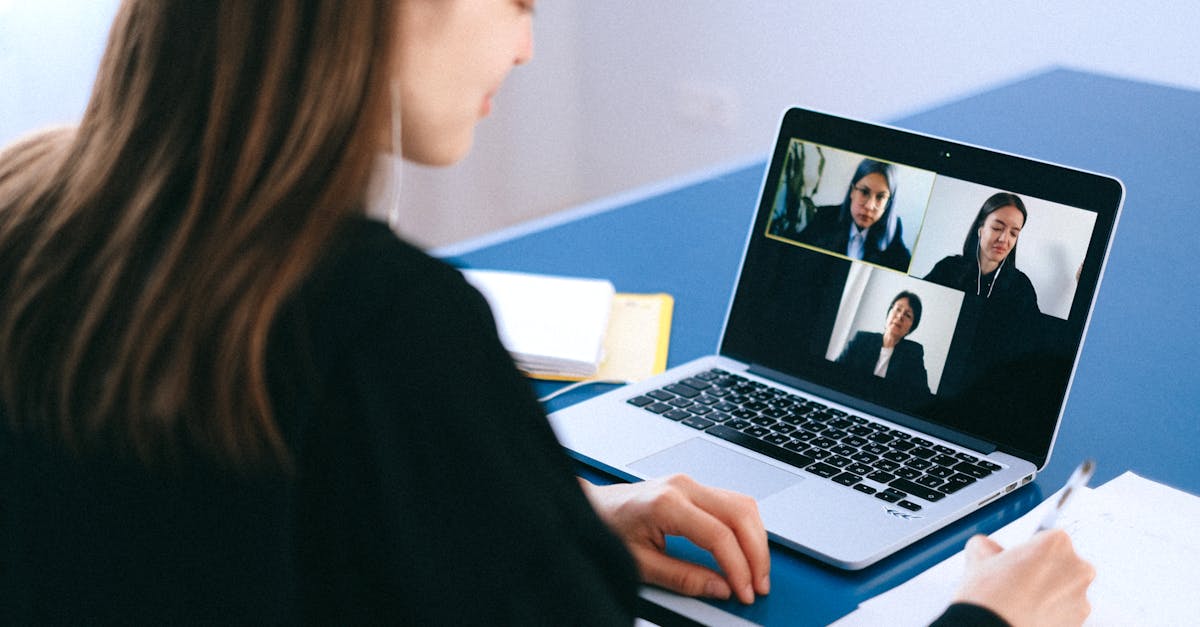Introduction
Embarking on a journey to explore the depths of your laptop’s webcam opens a realm of possibilities. Understanding how to check and optimize your webcam can enhance your virtual presence and communication. Let’s delve into the intricacies of uncovering the potential of this miniature yet powerful device.
Why Checking Your Laptop Webcam is Important
In today’s digital age, where online communication has become a norm, checking your laptop webcam is crucial for maintaining privacy and security. A compromised webcam can lead to unauthorized access to your personal space and sensitive information, making it essential to ensure its functionality.
Moreover, with the rise of remote work and virtual meetings, a properly working webcam is fundamental for effective communication and collaboration. Ensuring that your webcam is in top condition not only enhances your professional image but also fosters seamless interactions with colleagues and clients in the digital realm.
Getting Started: Locating Your Webcam
Locating your laptop’s webcam is the first step in ensuring it functions properly. Most laptops have the webcam situated above the screen, integrated into the bezel. It appears as a small circular lens, often accompanied by a small LED light indicating when it’s in use.
If you’re unable to locate your webcam visually, check your device specifications or consult your laptop’s user manual for detailed information. Some laptops also have webcams that can be rotated or tilted for better positioning. Once you’ve found your webcam physically, you’re ready to delve into checking its functionality.
Checking Webcam Settings in Your Operating System
Exploring your laptop’s operating system settings is crucial to ensure your webcam functions optimally. Start by accessing the Device Manager in Windows or System Preferences on a Mac. Look for the Imaging Devices or Camera section to locate and verify your webcam’s presence.
Once you’ve found the webcam device, right-click on it (Windows) or click on it (Mac) to check its properties and status. Ensure that the device is enabled and has the latest driver installed. Adjust settings such as brightness, contrast, and resolution as needed to enhance your video quality for a clearer and more professional appearance.
Troubleshooting Common Webcam Issues
When encountering webcam issues on your laptop, it can be frustrating but fear not, as there are solutions to common problems. If your webcam isn’t working, start by checking if the device is properly connected and recognized by your computer. Ensure that the drivers are up to date and that no other applications are using the webcam simultaneously, which can cause conflicts.
If you’re experiencing poor video quality or blurry images from your webcam, try adjusting the lighting in your environment or cleaning the lens of the camera. Sometimes, software settings may need calibration for better clarity and resolution. Remember to restart your computer after making any changes to ensure they take effect properly. By troubleshooting these issues methodically, you’ll be back to enjoying crystal-clear video calls in no time!
Testing Your Webcam with Online Tools
One exciting way to check the functionality of your laptop webcam is by using online tools specifically designed for this purpose. These tools allow you to perform various tests, such as checking the video quality, adjusting settings, and ensuring proper audio synchronization. By utilizing these tools, you can ensure that your webcam is in top-notch condition and ready for any video conferencing or virtual meeting.
Additionally, online webcam testing tools provide a convenient way to troubleshoot any issues you may encounter with your camera. They offer step-by-step instructions on how to adjust settings, diagnose problems, and optimize the performance of your webcam. Embrace the power of technology by utilizing these tools to make sure your webcam delivers crystal-clear visuals every time you use it.
Enhancing Your Webcam Quality
When it comes to enhancing your webcam quality, there are a few simple yet effective tips you can implement. Firstly, make sure you have good lighting. Natural light is always the best option, but if that’s not available, consider investing in a ring light or desk lamp to illuminate your face evenly.
Additionally, adjusting your camera settings can make a significant difference. Play around with the brightness, contrast, and saturation levels to find the perfect balance for clear and vibrant video quality. Remember, a little tweaking can go a long way in enhancing your overall webcam experience!
Staying Safe and Secure While Using Your Webcam
When it comes to using your laptop webcam, prioritizing your privacy and security is paramount. To safeguard yourself against potential threats, ensure that your webcam is not left uncovered when not in use. Consider using physical webcam covers or privacy screens to prevent unauthorized access to your device.
Additionally, be cautious when granting permissions for webcam access to certain apps or websites. Always verify the credibility of the sources requesting access to your camera before granting permission. By staying vigilant and practicing good cybersecurity habits, you can enjoy the convenience of your laptop webcam while keeping your personal information secure.
Exploring Fun Ways to Use Your Webcam
Unleash your creativity with your laptop webcam by exploring fun ways to utilize its features beyond video calls. Dive into the world of digital art and use your webcam as a tool for creating captivating self-portraits or unique stop-motion animations. Let your imagination run wild as you experiment with different angles, lighting, and effects to produce visually stunning masterpieces.
Additionally, you can transform your webcam into a virtual photo booth for entertaining selfies or group shots with friends and family. Add quirky filters, frames, and stickers to inject a dose of fun into your photos. Share these moments on social media platforms to spread joy and laughter among your online community, turning ordinary moments into memorable experiences captured through the lens of your laptop webcam.
Conclusion
As we conclude our exploration into checking your laptop webcam, remember that technology can be both a powerful tool and a source of enjoyment. By understanding how to effectively inspect and utilize your webcam, you have taken a proactive step towards enhancing your digital communication experience. Embrace the possibilities that come with mastering this aspect of modern connectivity, and let your creativity and confidence shine through in every video call and virtual interaction.