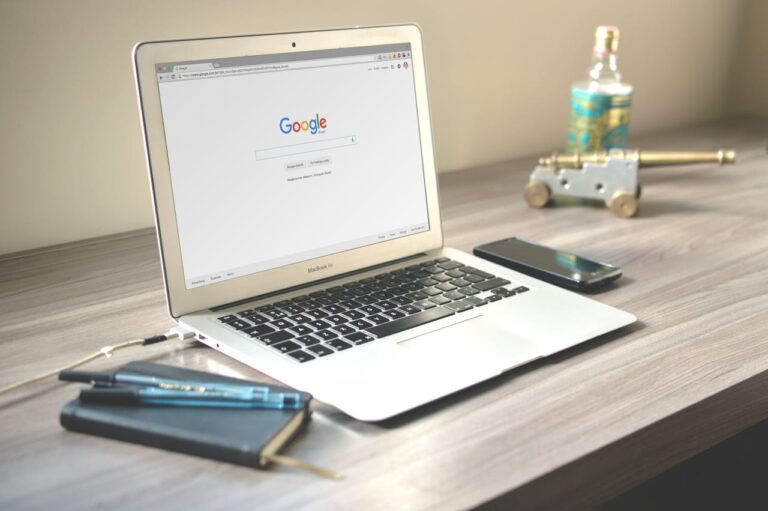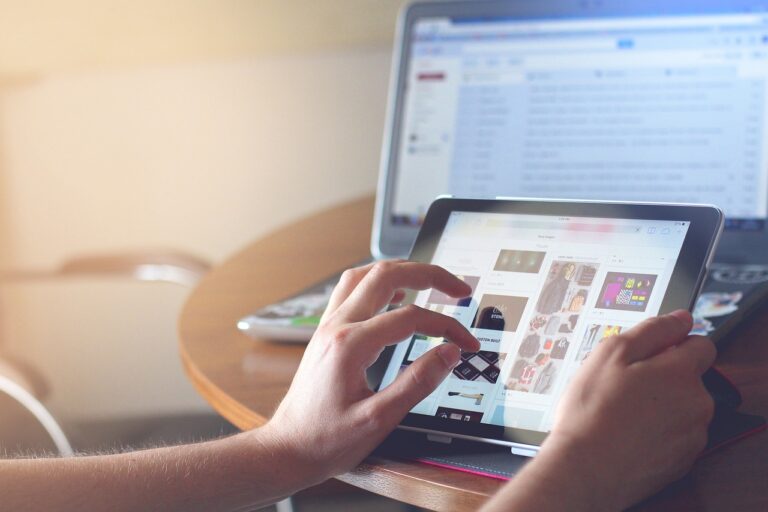Check Camera of Laptop
Table of Contents
Introduction
In these day of work from home environment and the increased use of video conferencing to drive businesses, the need for a working camera on your laptop or system is compulsory and cannot be by passed. Most Laptops do come with a camera built in and as for Desktops, we may need to purchase and install an external camera.
Before we do purchase a laptop, we need to be sure that the camera is working fine and if needed be able to check and test the camera.
How to check the camera?
Open Camera App
To check your camera is working or no, just type camera in your search bar and click on the camera app to open it. You must now be able to see yourself in the open window.
If the camera is not working, instead of wondering how you can check the camera, the first thing to do will be to see if the same is turned off in the privacy settings.
Change Privacy Settings
Settings>Privacy>Camera
Here,
Allow access to the camera on this device. (Turn it ON)
Allow apps to access your Camera (Turn it ON)
To go further, you can
Select the Microsoft apps that can access your camera as well as the desktop Apps that can access your camera.
Some laptops have a function key assigned that toggles the camera on and off. Do check if such a toggle is present and turn ON the camera if it is turned off.
Updating Drivers
If this does not fix your problem, you may need to update your drivers.
Type Device Manger in the start box. Open the Device Manager. In the window click arrow to the left of ‘Cameras’ line. Right click on the ‘Name of the Camera Displayed’ and click properties. The General Tab must say ‘This device is working properly’ Sometimes, it may show an error. In both cases, Click on the Driver Tab and then on update driver option.
If you are online, select chose Select Automatically for Updated Driver Software. Windows will update the driver or intimate that the driver is up to date.
If you are not online, On the window that opens, Choose the Browse my computer for the driver software option and then Let me pick from the list of device driver on my computer You will be able to see one or more drivers list. Select Camera Driver Listed and then click Next and let windows update the driver. Restart your computer.
You can also go to the manufacturers website and download the driver for your camera and install it.
In all probability your problem will be solved by now.
Uninstall and Re-Install
Else the next option is to right click the ‘Name of the Camera Displayed’’ in the control panel as described above and then choose Uninstall Device Option. This is a final option of the options above do not work.
After Uninstalling, you can click on the Action Tab of your Device Manager and scan for hardware changes. Your computer which will automatically detect the Camera install drivers for the device.
Camera Drivers are very specific and sensitive to the operating system and hardware environment. So it is very important to ensure that the correct driver is installed on the device.
External USB Camera
Trouble shooting and external camera would be as per guidelines given above. But the device would be installed using a USB drive. Sometimes, due to improper installation, the device may not show up in the device manager. Under such a case, try to change the USB port you are using.
Conclusion
So that’s how you can check if your laptop camera is working properly. From using the built-in Camera app to testing it in video call platforms like Zoom or Google Meet, these quick checks help you make sure everything is running smoothly. Whether you’re troubleshooting a camera that’s not turning on, showing a black screen, or just want to confirm it’s ready before a meeting, going through these steps can save you from last-minute surprises.
Also, don’t forget to check privacy settings, permissions, and whether any apps are blocking access. Sometimes the issue isn’t hardware—it’s just a simple setting that got changed. And if the camera still doesn’t respond, at least you’ll know it’s time to consider driver updates or even an external webcam. Either way, now you’ve got a solid process to figure things out without wasting time.