Hard Drives HDD SSD
Table of Contents
Introduction
Hard Drives or popularly called HDD (Hard Disk Drives) are a very important part of a computer. They store the OS and all your programs, your games, and your valuable information. Data stored in Hard Drives is non-volatile meaning when the drives are powered off, they still retain the data. If by any stroke of bad luck, your laptop gets damaged, you would not want to lose your data, especially if it is all saved in a hard drive. It is therefore important that we pay attention to Hard Disks HDD SSD ( Hard Disk Drive and Solid State Drive) which are important components of the computer.
Brief History
Before the advent of Hard Drives, information (data) was stored in punched cards or on tape drives. Access to any of these data sources was to be done serially and not randomly, meaning, you had to start from the beginning of the tape or the stack of punched cards, to access the data stored in the middle somewhere.
A need was felt to have a random access memory, where we could store several pieces of data and access them directly and not serially.
To solve this problem, scientists at IBM R&D Laboratory in San Jose, California invented and patented the first Hard Disk Drive (HDD), which was the size of a refrigerator and weighed a ton. It had fifty 24 inch disks and stored 3.75 Mb of data. This was in June 1956 as part of the IBM 305 RAMAC (Random Access Method of Accounting and Control) system which was leased to a company in San Francisco for a monthly fee of $750.
Like in every other field, technology changed the landscape entirely over the years and today we have Hard Drives measuring a few inches and holding several terabytes of data available to us. These devices called Hard Disk Drives and Solid State Drives are now a mandatory component of all Laptops.
Types of Hard Drives
In today’s context, we have four types of Hard Drives: –
- Parallel Advanced Technology Attachment PATA
- Serial Advanced Technology Attachment SATA
- Small Computer System Interface SCSI
- Solid State Drives SSD
PATA, SATA Design
Essentially, these hard drives are circular metallic disks coated with magnetic media that spin around on a spindle. Read/Write heads, mounted on a movable arm, move a few micrometers above the disks to store and retrieve data. The disks are divided into tracks and segments. The entire operation is controlled by an actuator. The data stored is non-volatile.
The Size of the drive has been standardized to 3.5 inches on desktops and 2.5 inches for laptops.
Parallel Advanced Technology Attachment PATA
Introduced in 1986, Parallel ATA (PATA) drives also known as IDE (integrated drive electronics) drives are one of the older versions of hard drives. They are connected to the computer using a parallel interface or a flat cable that has 40 wires. They can provide data transfer rates of up to 133 Mb/Sec. One or two PATA drives can be connected to one motherboard using a master-slave configuration.
The PATA hard drives are not under production now and can only be found in the older systems. They have been mostly overtaken by SATA Drives.
Serial Advanced Technology Attachment SATA
In design, SATA drives are similar to PATA drives but have a serial connector rather than a parallel one.
They were first introduced in 2003 and even today are a majority of hard drives in use. SATA HDDs are many times faster than the PATA drives having a data throughput of up to 600 Mb/sec. A single disk can hold data ranging from 500 GB to even up to 16 GB. SATA drives have also evolved from generation to generation becoming faster in data output.
To compare with PATA, they consume about 250mV of power compared to 5V in PATA Drives. SATA connector has only 7 wires compared to 40 in PATA drives. SATA connector lengths can extend up to 1 meter whereas PATA can only be 18 inches long. SATA drives are Hot-swappable.
Small Computer System Interface SCSI
Small Computer System Interface is a standard laid down by the ANSI (American National Standards Institute) in 1986. It lays down the protocols for various devices like HDDs, Tapes, Scanners, Printers to communicate with the host computer. A fifty-pin connector was used to connect various devices to the motherboard. It was more like the USB port of the modern computer, which now enables us to connect many devices to the computer. A newer development is called the Serial Attached SCSI (SAS).
Hard Drives connected using this protocol could transfer data up to 80 Mb/Sec. This protocol and connectors are more or less outdated and cannot be found anywhere except in enterprise-level servers needing mission-critical data flows.
Solid State Drives SSD
SSD means a Solid State Drive, meaning it has no moving parts inside it, unlike the disk drives discussed above. The function of an SSD however, is essentially the same as the other drives, being to store and retrieve data. This memory is much like the USB drives but is are more reliable and fast. SSD’s are faster and lighter than disk drives but are more expensive and come in smaller sizes of from 128 MB to 2 TB. Being lighter, faster, reliable, and durable, they are ideal for laptops.
Data in an SSD is not recorded on a magnetic disk but held on transistors, or non-volatile flash memory cells. They have millions of NAND Flash memory cells with a flash controller to read-write on these cells. These cells are special transistors called FGMOS (floating-gate-metal–oxide–semiconductor field-effect transistor). In these cells in addition to the Gate, Drain, and Source found in all transistors, there is a floating gate. The floating gate is insulated all around. By applying a high voltage to the gate, electrons are pushed into the floating gate and will remain there for decades as the floating gate is in an insulating medium. When electrons are present in the floating gate the value of the cell is 1 and when not held, the value is 0. The electrons in the floating gate can be removed by applying a reverse voltage to the gate, thereby resetting the value to 0.
Voltages applied across the source and drain can detect the presence of electrons in the floating gate thereby permitting a read operation.
Note: 1. Never defragment an SSD as it can access data randomly quite fast and does not have tracs/sectors etc. 2. It is preferred to use only about 75 percent of the drives as the SSD may get choked.
NVSe and M.2
SSD’s come in 3.5 inch and 2.5-inch configurations and use SATA 3.0 AHCI (Advanced Host Controller Interface interface), This protocol was essentially developed for Disk Drives with spinning discs and could handle data speeds up to 600MB/sec. However, SSD’s are capable of an even faster data transfer rate, but the AHCI protocol became a bottleneck for conveying this data. Therefore, engineers developed a newer protocol called (NVSe) Non-Volatile Memory Express, especially for SSDs, which is capable of data transfer speed rates up to 3 GB/sec. This protocol uses the PCI express bus of the CPU. Newer laptops come with a M.2 (pronounced em-dot-two) slot. The M.2 SSD connects to the motherboard’s M.2 slot. Provided without the use of any cable. Not all motherboards come with an M.2 slot and if you are intending to buy one, you would need to verify the availability of the M.2 slot as well as the use of NVSe protocol in the laptop. With the use of NVSe protocol, aces times have reduced from 6/12 ms to 1 ms.
What drive should we use?
If we want more storage and can sacrifice speed, we can select SATA drives. They are also more economical as SSD’s cost almost three times their SATA counterparts. SSD’s however are more reliable, lighter, and faster, but they do not come in large capacities. We need to understand the HDD vs SSD comparison to find a perfect fit.
A hybrid option is taken by many with having the Operating System on a Smaller SSD and the balance of the data in a SATA drive.
How to check what drives are installed.
This is a two-step process. First, let us see if we have an HDD (SATA or PATA) or an SSD. To find this out, open the task manager (Right-click the bottom taskbar and select Task Manager) in windows. Click on the Performance tab and select the disks option. You will be able to read below whether the Drive is an HDD or an SSD. You can also see its capacity and other information.
Going further, open the device manager. (Type Device Manager in the Search box. Alternatively, Open Control Panel and select Device Manager). In the device manager, click on the arrow next to Disk Drives. You will see the details of the disk drive installed on your computer. Carefully copy this number and google it. You will see the details about the drive, whether it is SATA or PATA, its manufacturer, its capacity, etc., fin the results,
In a Mac, Click the Apple icon> About This Mac> More Info
Go to the hardware section. Click “Serial-ATA” to get the drive information.
Conclusion
So, that’s the deal with hard drives in laptops. Whether it’s an HDD for storage-heavy needs or an SSD for speed, each has its place depending on what you’re using the laptop for. Understanding the difference helps you make better choices when upgrading or buying a new system. It’s all about balancing performance, storage, and cost.