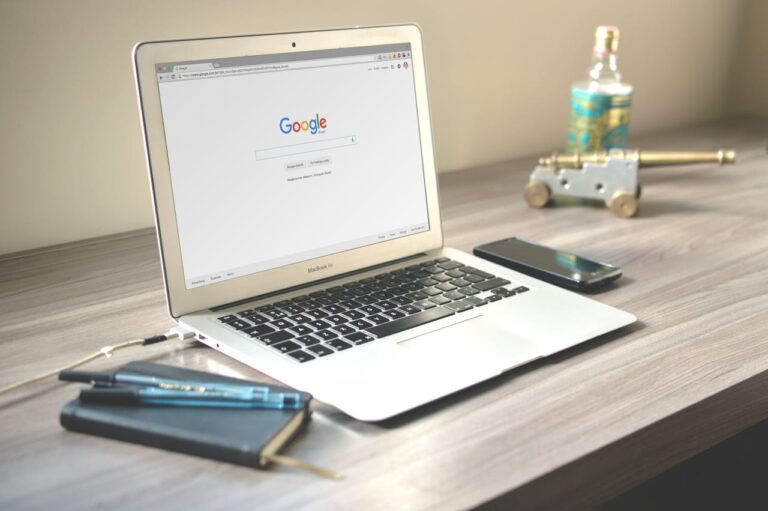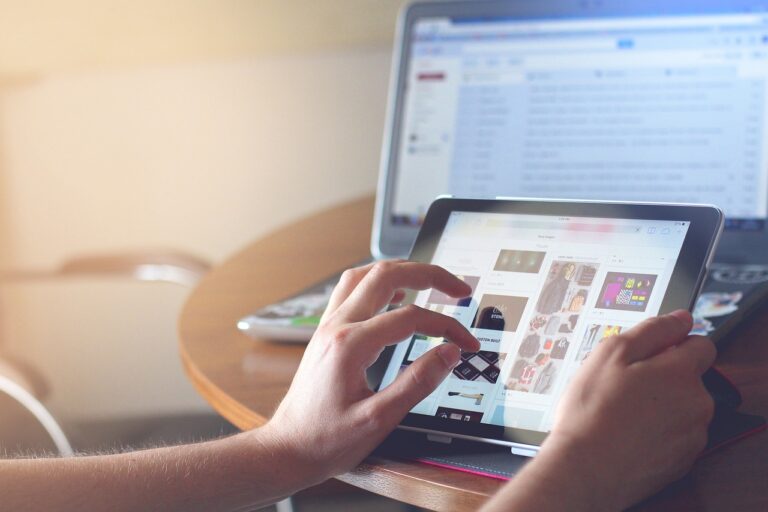Finger Print Scanner
Table of Contents
Introduction
In the newer laptops, for secure logging in, a finger print scanner is provided for authentication during logging in. It is much like the other options for ease of logging in. It is more secure as it may not permit hacking of the password since it is bio metric and is almost impossible to crack.
How to test your finger print device?
To test the finger print scanner in laptop, it is best to set it up first and then use it to log-in.
Open windows settings.
Click on Accounts.
Select Sign-in Options
Click on Windows Hello Fingerprint
Click on Setup, and proceed with the wizard’s prompts.
You would now have setup the finger print sensor and can use the same to log-in to the computer.
Troubleshooting a finger Print Scanner?
Method 1: Clean
If the sensor is not responding well, you may try to clean the cover and try again.
Method 2: Disable and Enable
Open the Device Manager. In the window click arrow to the left of ‘Biometric Devices’ line. You must have an entry that says ‘Validity Sensor (or another name as applicable to your system)’. Right click on the ‘Validity Sensor (or another name as applicable to your system) ‘HID Compliant Touch Screen’ and select disable. Using the same method described above now enable your sensor, Restart your computer. The sensor may start working.
Method 3: Driver Check
Open the Device Manager. In the window click arrow to the left of ‘Biometric Devices’ line. You must have an entry that says ‘Validity Sensor (or another name as applicable to your system)’. Right click on the ‘Validity Sensor (or another name as applicable to your system) ‘HID Compliant Touch Screen’ and select properties.
The General Tab must say ‘This device is working properly’
Sometimes, it may show an error. In both cases, Click on the Driver Tab and then on update driver option.
If you are online, select choose Select Automatically for Updated Driver Software. Windows will update the driver or intimate that the driver is up to date.
If you are not online, On the window that opens, Choose the Browse my computer for the driver software option and then Let me pick from the list of device driver on my computer.
You will be able to see one or more drivers list. Select a suitable driver and then click Next and let windows update the driver. Restart your computer.
In all probability your problem will be solved by now.
Method 4: Uninstall Device
The next option is to right click the ‘Validity Sensor (or another name as applicable to your system) in the Device Manager as described above and then choose Uninstall Device Option. This is a final option of the options above do not work.
After Uninstalling, reboot your computer which will automatically install drivers for your device.
Method 5: Get Driver from Manufacturer Site
If nothing above works. download the drivers from the manufacturer’s site.
Find out the model of your computer/laptop/motherboard by typing msinfo32 in the search box. In the window that opens, look for the system model.
Copy the system model and search for download (Model Name) ‘HID Compliant Touch Screen’ driver.
Go to the manufacturers site. Navigate to the driver’s tab and select the driver for the device.
Download it. Most driver are Exe files and they can be installed directly by double clicking them or running them.
Method 6: Rollback the Driver
When Windows Updates the OS, it also simultaneously updates your hardware drivers, if necessary. Sometimes, the new drivers may not work with your hardware the driver update may be causing the problems. This would be more applicable if your touch screen was working well and suddenly developed a problem after an update.
Right click the ‘Validity Sensor (or another name as applicable to your system)in the Device Manager.
Select Properties tab and select Roll Back Driver. We do hope you have been able to fix the problem with your touch screen. Do let us know if you have any other inputs related to this thread.
Conclusion
So that’s what the fingerprint sensor on your laptop is all about. It’s not just for unlocking your system quickly—it also adds an extra layer of security without needing to remember passwords all the time. If it’s not working, simple checks like updating drivers, cleaning the sensor, or adjusting settings can usually sort it out. And if it’s still unresponsive, you’ll at least know whether it’s a hardware issue or something that can be fixed with software.
These sensors are becoming more common for a reason—they’re fast, reliable, and make logging in a lot easier. Once you know how to set it up and troubleshoot it, you’ll get the most out of this small but useful feature.