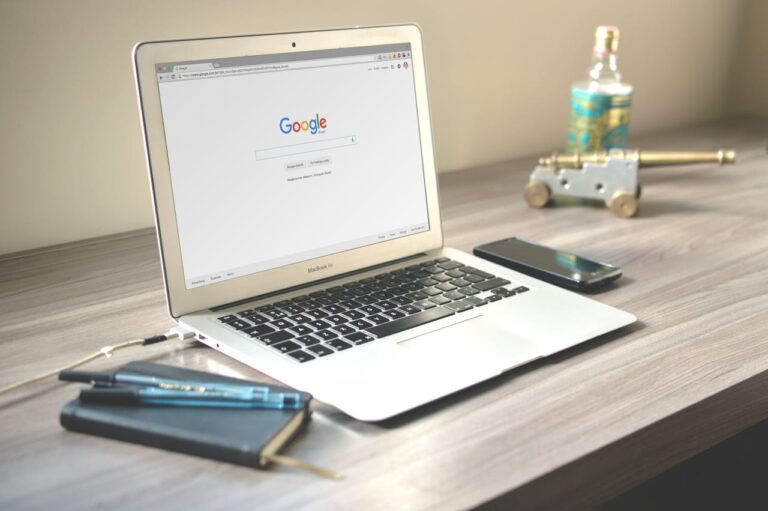Touch Display Laptop
Table of Contents
What is a touch screen laptop?
In today’s world, where we are surrounded by so many electronic devices, we are all aware of what a touch screen is or understand the touch display panel of your mobile.
For the uninitiated, a touch screen is a Human Interface Device, meaning, it gives us the ability to interact with the computer or an electronic device by giving it the required inputs by touching at the desired spots on the screen or display.
It is much like a mouse pointer device with the difference that the screen also gives us a display or an output too. It is different from the mouse in that it does not permit us to hover/right click/left click etc., but then it gies us an advantage that we can pinch and push to enlarge and minimize a screen image.
It is more convenient that the mouse in many cases like in cell phones or POS devices. Touch Screens can also show a key pad, thereby permitting entry of alphanumeric characters.
Does your Laptop have a touch Screen?
Right-click the Windows icon.
Click on System.
In the window that opens, in the center pane, you will see the device specifications.
In the last row we can see one of these replies indicating the touch functionality.
- Pen and Touch: No Pen or Touch Input is available for this Display.
- Pen and Touch: Touch Support with 10 Touch Points.
Needless to say that 1 indicates that the device has no touch screen and 2 indicates that the device has a touch screen.
There is another way to check. Open Control Panel and select small icons. Look for a Pen and Touch category. If such a category does not exit, in all probability, your computer does not have a touch screen.
Please note that if you do have a touch screen that is disabled, you will get a negative response to both the verifications above. So first check if your touch screen is enabled or disabled.
Open the Device Manager. In the window click arrow to the left of ‘Human interface Devices’ line. You must have an entry that says ‘HID Compliant Touch Screen’. This indicates you have a Touch Screen and if the same is not there, it indicates your device is not touch screen compliant.
To enable the touch screen. right click on the ‘HID Compliant Touch Screen’ and Enable the Device if it is disabled.
You can then verify the steps mentioned above to see if the touch screen is functional.
How to test your touch screen?
- By far the easiest way to test a touch screen is to open the paint application in your laptop.
- Maximize the screen.
- Choose any brush on the application.
- Hide the menu by clicking the up arrow to the right top of the screen. (Below the Close X )
- Now using your finger, draw on all portions of the screen and check if it is able to write well.
Troubleshoot touch screen
Method 1: Disable and Enable
Using the method described above disable and enable your touch display laptop, Restart your device. The touch screen may start working.
Method 2: Driver Check
Open the Device Manager. In the window click arrow to the left of ‘Human interface Devices’ line. You must have an entry that says ‘HID Compliant Touch Screen’. Right click on the ‘HID Compliant Touch Screen’ and select properties.
The General Tab must say ‘This device is working properly’
Sometimes, it may show an error. In both cases, Click on the Driver Tab and then on update driver option.
If you are online, select choose Select Automatically for Updated Driver Software. Windows will update the driver or intimate that the driver is up to date.
If you are not online, On the window that opens, Choose the Browse my computer for the driver software option and then Let me pick from the list of device driver on my computer.
You will be able to see one or more drivers list. Select a suitable driver and then click Next and let windows update the driver. Restart your computer.
In all probability your problem will be solved by now.
Method 3: Uninstall Device
The next option is to right click the ‘HID Compliant Touch Screen’ in the Device Manager as described above and then choose Uninstall Device Option. This is a final option of the options above do not work.
After Uninstalling, reboot your computer which will automatically install drivers for your device.
Method 4: Get Driver from Manufacturer Site
If nothing above works. download the drivers of the touch panel laptop from the manufacturer’s site.
Find out the model of your computer/laptop/motherboard by typing msinfo32 in the search box. In the window that opens, look for the system model.
Copy the system model and search for download (Model Name) ‘HID Compliant Touch Screen’ driver.
Go to the manufacturers site. Navigate to the driver’s tab and select the driver for the device.
Download it. Most driver are Exe files and they can be installed directly by double clicking them or running them.
Method 5: Clean and Caliberation
Sometimes there may be a need to calibrate the screen.
To calibrate the Touch Screen, go to the Control Panel. In the search box of the control panel Type ‘Pen and Touch’ and then click on pen and touch menu item that appears.
Method 6: Rollback the Drivers
When Windows Updates the OS, it also simultaneously updates your hardware drivers, if necessary. Sometimes, the new drivers may not work with your hardware the driver update may be causing the problems. This would be more applicable if your touch screen was working well and suddenly developed a problem after an update.
Right click the ‘HID Compliant Touch Screen’ in the Device Manager.
Select Properties tab and select Roll Back Driver. We do hope you have been able to fix the problem with your touch screen. Do let us know if you have any other inputs related to this thread.
Conclusion
So that’s how you go about checking if your laptop’s touchscreen is working the way it should. From using built-in calibration tools to running basic swipe and tap tests, these simple steps help you confirm whether the touch feature is responsive and accurate. Sometimes, it’s just a setting that’s turned off or a driver that needs updating—nothing too serious.
And if the touchscreen still doesn’t respond after these checks, at least you’ll know it’s likely a hardware issue that needs attention. Either way, with these steps, you’re not left guessing. Touchscreen problems can be annoying, especially when you rely on them for quick navigation, so it’s worth taking a few minutes to check things properly.