Random Access Memory (RAM)
Table of Contents
Types of Memory
A computer has two types of Memories; Primary and Secondary. Primary Memory comprises DRAM (Dynamic Random Access Memory) and SRAM (Static Random Access Memory), Secondary Memory these days is primarily in the form of HDDs (Hard Disk Drives) or SSDs (Solid State Drives). The difference is that primary memory is Volatile (It needs to be powered to keep the data and when power is turned off, the data is lost) while secondary memory is non-volatile and will retain the data when powered off too. Removable Memory like CDs and USBs also form a part of secondary memory.
Random Access Memory
Random Access Memory or the word RAM as almost everyone has heard about is a volatile memory location used by the CPU.
Definition: Random access memory (RAM) is a computer’s short-term memory, which the CPU uses to store and retrieve information that it is actively using.
Why do we need RAM?
All programs, data, or applications are large. They also need to be stored on our computers so that they can be retrieved and used by the CPU when needed. Storing of this information can be done only on secondary memory, as it is non-volatile.
The CPU is very fast and can do millions of read-write operations per second. The secondary memory is not fast enough to handle such fast read-write speeds. Therefore, we need a memory location where the read-write speeds are faster. This purpose is served by the RAM.
While running any program or a software application, the CPU essentially retrieves the program/data from the secondary memory location, like an HDD or an SSD. This retrieved program is loaded in the RAM. The CPU then executes the program code loaded in the RAM.
To make the execution even faster, CPU also uses Cache Memory that is separate and faster than the RAM. But the cache memory is very small and cannot hold large data, and such data is held in the RAM.
For understanding CACHE memory better you may read this article.
Use Cases Explained
Let us suppose you are working on Photoshop. When you open Photoshop, the program is read from the HDD/SSD and loaded into the RAM. The images you open are also loaded into the RAM. RAM being about 100 times faster than the HDD, can make the CPU run the program faster. All your edits are done in the RAM. When you finally save the image, it is saved back to the HDD/SSD.
Suppose you now close Photoshop and reopen it again. It loads faster than the first time because the program is already loaded in the RAM.
It is like when your mother is cooking a dish. All ingredients are in the cupboards, farther away. She will get all the needed ingredients onto the cooking table so she can reach them faster and cook faster. After she has finished cooking, she will store the food away in the fridge or lay it on the table. RAM is like the cooktop table, where all the needed information is placed for the CPU to reach quickly and work on it.
Points to Note
- RAM is volatile memory and all data stored in it will be lost when powered off.
- All programs need to be loaded into the RAM first for them to run.
- When all RAM is used, the CPU will store and retrieve data from the secondary memory or swap the data stored in the RAM for other data.
- There are different types of RAM.
- More the RAM, the faster the computer will run.
- Each generation of DDR modules have unique physical characteristics of slots and number of pins and cannot be interchanged. Eg., A DDR3 RAM module has to be installed in a DDR3 slot and we cannot install a DDR4 RAM in a DDR3 DIMM or SODIMM slot.
Types of RAM
- DRAM (Dynamic Random Access Memory)
- SRAM (Static Random Access Memory)
There are essentially two types of RAM that the computer uses, DRAM (Dynamic Random Access Memory) and SRAM (Static Random Access Memory). DRAM, stores data by holding electrical charges on tiny capacitors on its chip. This electrical charge needs to be refreshed constantly, lest it drains out in the form of heat or leakage. Unlike DRAM, SRAM has latches which are flip-flop kinds of switches that can hold either a zero or a one and hence can retain data without being refreshed. SRAM is faster and its seek time is in the order of 10 ns as compared to DRAMs which have a seek time of about 60 ns.
Therefore, the CPU uses the faster and very expensive SRAM for its cache memory. DRAM is used for the working space memory.
When we talk of the RAM of a computer, we are basically talking about the DRAM. SRAM is fixed by the manufacturer of the CPU and we cannot change or upgrade it.
Video Random Access Memory (VRAM)
There is still another type of RAM used by Graphics Cards called VRAM. This is Dedicated Video Memory and is provided on the External Graphics card by the manufacturer. This is very fast memory (eg., GDDR6X) that only the Graphics Chip can use and is very expensive.
DRAM (DDR) Generations
The RAM that is used in today’s computers is DDR RAM. DDR stands for Double Data RAM meaning that data is transferred twice in a clock cycle.
Before the advent of DDRAM, older computers had SDRAM (Not to be confused with SRAM above) or Single Data RAM. This single data RAM could transfer data once during a clock cycle, but DDR can transfer data twice during a clock cycle ie., during both the up and down cycle of the clock.
DDR memories have evolved over the years. The first generation was called DDR and later we got DDR2, DDR3, DDR4 and now the latest we have is DDR5. With every generation, the DDR became faster, able to handle greater data flow, and operated at a higher frequency.
The frequency table of each generation are given below: –
- DDR 100 to 200 MHz
- DDR2 200 to 400 MHz
- DDR3 400 to 933 MHz
- DDR4 933 to 1600 MHz
- DDR5 4800 to 8400 MHz
The data transfer ability of the DDRs also changed over the generations as shown below: –
- DDR5 38.4 GB/s to 51.2 GB/s
- DDR4 17.2 GB/s to 25.6 GB/s
- DDR3 8.5 GB/s to 14.9 GB/s
- DDR2 3.2 GB/s to 6.4 GB/s
- DDR 1.6 GB/s to 3.2 GB/s
How much Ram do you need?
The answer to this question will depend on the purpose you use your computer for. Given below is a general guideline.
| Performance | Typical User Example | Suggested RAM |
| Mainstream | Stay at home person-School Use-Office Worker, Movie Buff | 4 GB |
| High Performance | College Goer, Light Gamer, Amateur Designer, Media Streamer | 8 GB |
| Very High Performance | Serious Gamer-Professional-Power User | 16 GB |
| Superlative Performance | Enthusiast for extreme performance | 32 GB or More |
How much RAM is installed on my computer?
There are many ways to check the processor in a system. Windows has provided a tool to get system information called msinfo32.exe, This tool displays the hardware and software environment of your system.
Windows 10 & 11
Type msinfo32 in the Search box in the task bar.
Windows 8.1
On the Start screen, just type msinfo32
Windows 7
Click Start and then type msinfo32 in the Search box.
You would then see a lot of information on the screen like Operating System, the System Model, whether it is x32 or x64, the processor information etc.,
Scroll down to the row that says Installed Physical Memory. The figure you see opposite to it in GBs will be the RAM on your computer.
Check Type of RAM, Frequency, slots used Etc.,
Open the task manager by right-clicking the taskbar and selecting Task Manager. Click on the Performance Tab and next on the Memory Tab on the left panel. You will see the size and type of RAM on top right and the frequency, slots used and other details on the bottom right.
Perhaps the easiest way to find out all details of you RAM is to download a small freeware application called CPU-Z. Install it and run it. Go to the memory tab and SPD (Serial Presence Detect) tab. You will be able to see all the details of your RAM. You can also see how many RAM slots you have and RAM installed in each slot with details of the RAM, Manufacturer, Commercial Name of the RAM, Its Frequency and capacity. (The frequency shown by CPU-Z will be the actual frequency of the RAM. On the computer, this frequency will be shown as doubled, as read write operations in DDR (double data RAM) are done twice in every clock cycle.)
Do I Need to Increase the RAM in my Computer?
Is your computer slow or tardy? Are the applications loading slowly? Is it not responding fast enough?
There could be several reasons for this. You must check out the following reasons that may be causing it to slow down.
- There are too many cache files or temporary files that need to be cleared.
- Too many programs are running in the background on start-up.
- The processor is old and unable to handle the workload.
- You may have a Virus/Malware infection on the computer.
- The HDD is fragmented and needs to be defragmented.
- You do not have adequate storage space on your HDD/SSD.
- Your Operating System needs an update.
- Running out of RAM (Random Access Memory)
One reason could be you are running out of RAM and you could definitely improve its performance by increasing the RAM if the configuration permits.
Checking if you are Short on RAM
The way to check if your RAM is falling short is to open the Task Manager. Go to the performance tab, click on Open Resource Monitor at the bottom.
Then click on the Memory tab. If the memory in use is exceeding 90% to 100% of the installed physical memory, then you may need to add more RAM.
Increasing the RAM will only be possible if your computer or laptop have the necessary slots for the same and your processor and motherboard can handle the extra RAM.
Checking RAM Capacity of your System
To find out the maximum capacity of RAM on your system just open the command prompt window by typing cmd in the search box. Press enter.
Next type wmic memphysical get maxcapacity at the command prompt.
(You can cut and paste this command, but pasting has to be done using Contrl+V)
The result will show you the maximum RAM your system supports in Kilobytes. Divide it with 1,048,576 and viola you will know the maximum RAM your system supports.
How to upgrade RAM?
Purchase a suitable DDR module asper your existing RAM you verified in the “Check Type of RAM, Frequency, slots used Etc.,” paragraph above. Install it in the RAM slots provided in your Laptop or PC. Often you may have to take out two smaller RAM sticks of lesser capacity and replace with tow RAM sicks of larger capacity. Eg., you may have two 2 GB DDR totaling to 4 GB RAM and you may need to replace them with two 4 GB DDR RAM sticks to increase to 8GB RAM.
Conclusion
So that’s pretty much everything you need to understand about RAM. It’s one of the key components that directly affects how your laptop performs day to day. Whether you’re opening multiple browser tabs, working on documents, editing photos, or switching between apps, RAM makes sure your system doesn’t slow down or freeze up. It doesn’t store your files like a hard drive, but it does give your processor the space it needs to work fast and efficiently.
The amount of RAM you need depends on how you use your laptop. For basic tasks, 4 to 8 GB might be enough. But if you’re into gaming, content creation, or multitasking with heavy software, going for 16 GB or more makes a noticeable difference. Understanding how RAM works helps you avoid overspending on what you don’t need—or underestimating what your system actually requires.